Using pre and post-flight checklists
| Feature availability | | | | | |
|---|
AirData's pre and post-flight checklists are customizable, reusable, and they automatically link to your flights! This help page will demonstrate how to create a checklist, along with then completing it on the AirData UAV mobile app. Here is an infographic that illustrates the process.
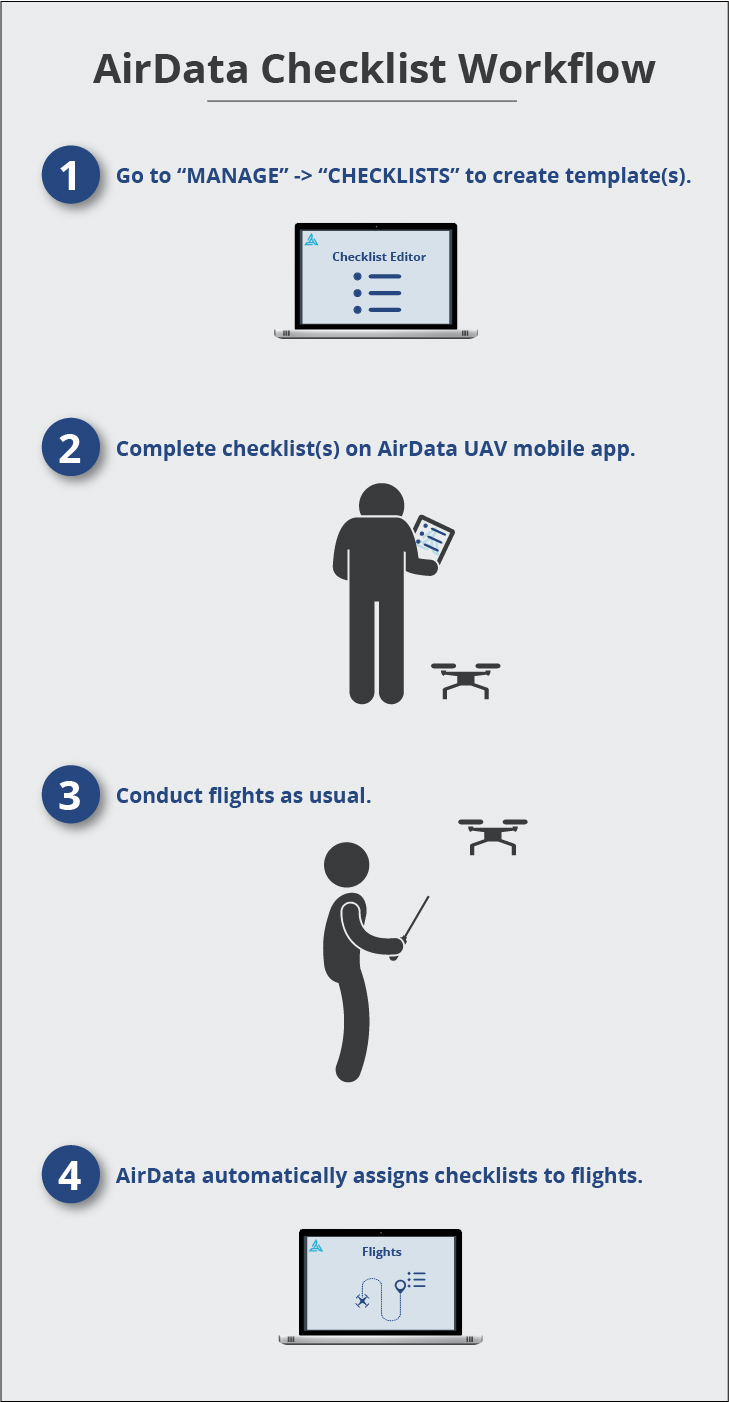
Creating checklist templates
To create a checklist, head to the MANAGE -> CHECKLISTS tabs. By default, there will be one pre-flight and one post-flight checklist already created for you. If you were to select one of those default checklists, you will find a list of questions that we pre-populate for you. Feel free to customize these default checklists, or start from scratch by adding a new checklist.
You will only need to go through the process of customizing each checklist template one time.

After clicking on "Add New Checklist", begin setting the parameters for the checklist. You can create an unlimited amount of checklists, so be as specific or generic as you'd like when defining the parameters.
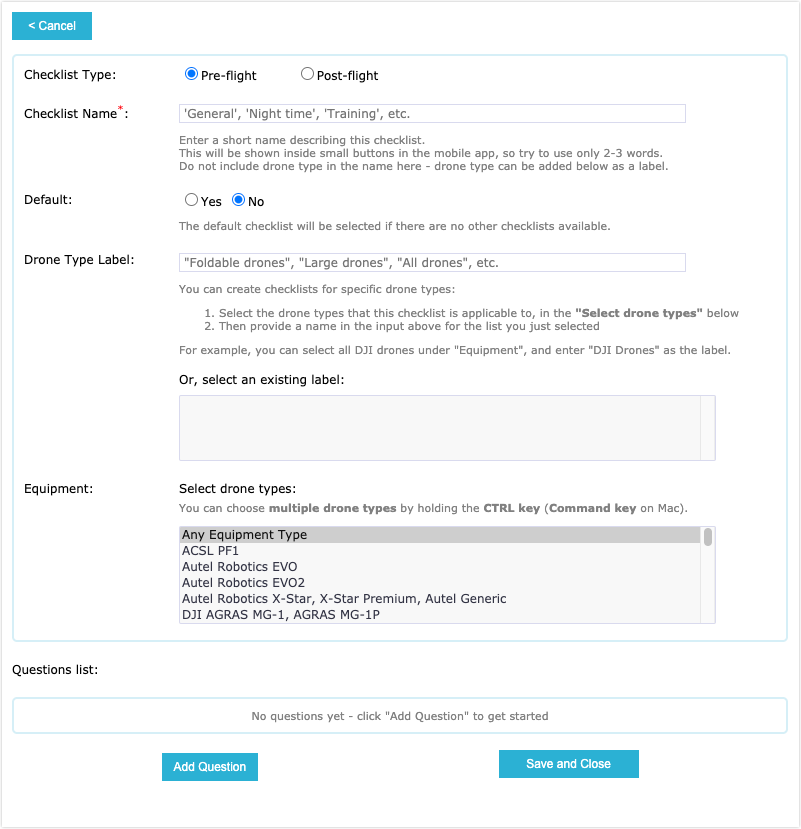
Begin adding the checklist questions by clicking on "Add Question" at the bottom. We provide a wide variety of question types, seen below.
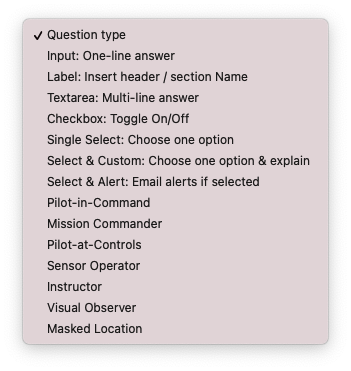
When you've finished adding your questions, be sure to click on "Save and Close." Your newly created checklist will appear under "MANAGE" -> "CHECKLISTS."
Completing the checklists
You can complete a checklist on the AirData UAV mobile app, or on the web portal.
Completing a checklist on the AirData UAV mobile app
The AirData UAV app is available to download for both iOS and Android (including the CrystalSky and Smart Controller) users. Please visit this page for download instructions.
Ideally, checklists are completed on the AirData UAV app either before (pre-flight) or after (post-flight) flights are conducted.
To complete a checklist, open the AirData UAV and log in with your AirData credentials. It is important that the pilot who is logged into the AirData app is the same pilot that conducts the flights, as AirData will look at who the Pilot-in-Command was when matching the checklist with the flight(s).
Tap on "Start", and choose pre or post-flight checklist.
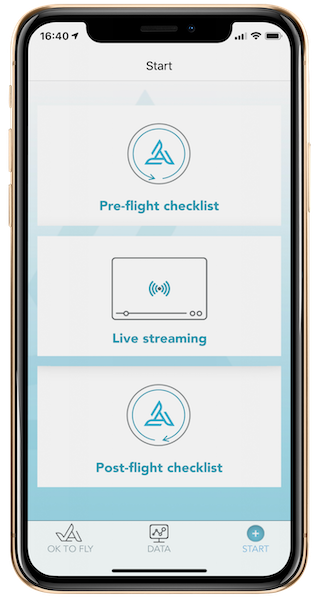
If you have multiple checklists, tap on the one you'd like to complete.
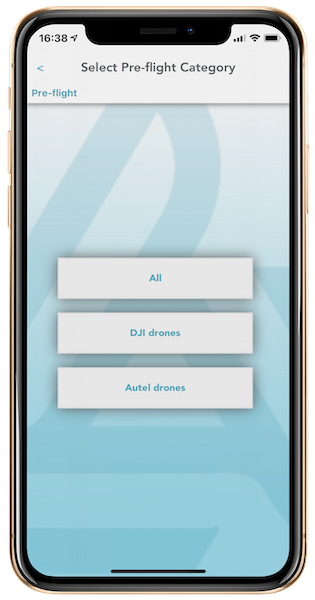
Proceed to answer the checklist questions, and tap on the "Save" icon at the bottom when you are finished.
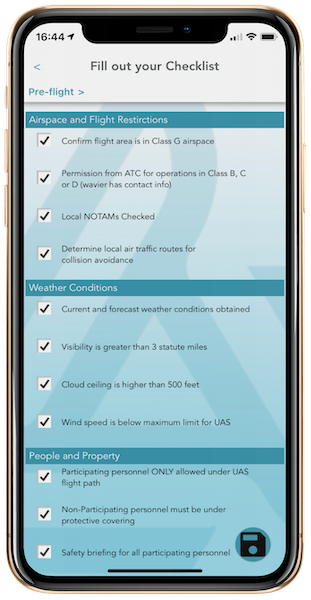
After conducting the flight, AirData automatically attaches the completed checklist with the flight, when the flight is uploaded to your AirData account. To see the completed checklist that is attached to the flight, select the flight and click on the "GENERAL" -> "Checklists" tabs.
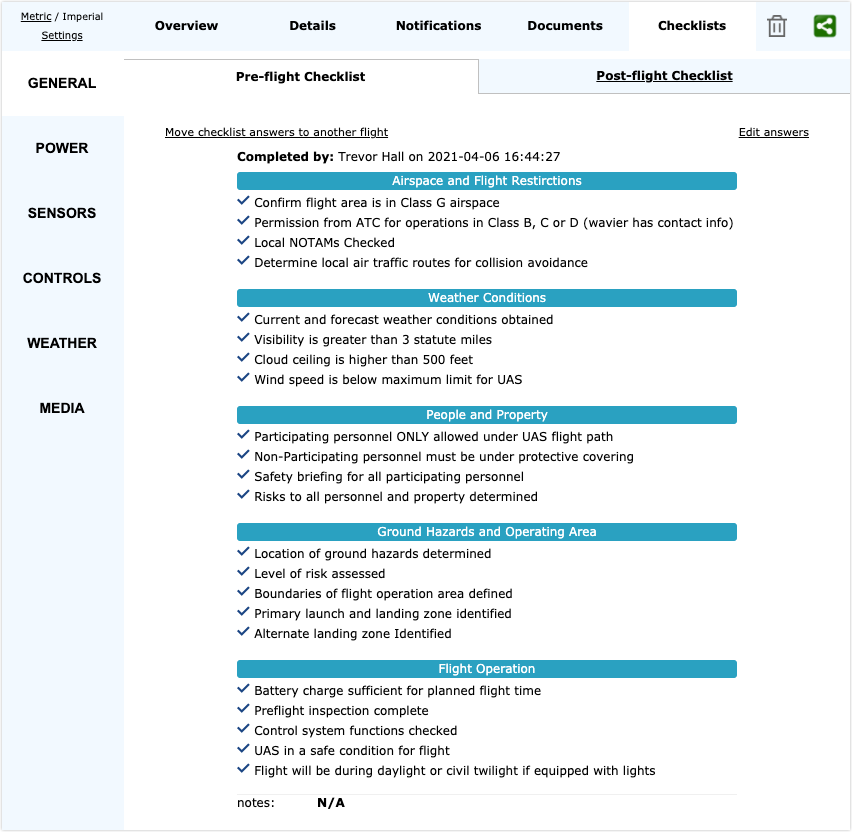
Completing a checklist on the web portal
If you would like to complete a checklist for a flight that has already been uploaded to AirData, select the flight and navigate to the "GENERAL" -> "Checklists" tabs. Select and complete your desired checklist, clicking on the "Submit Checklist" button at the bottom when finished.
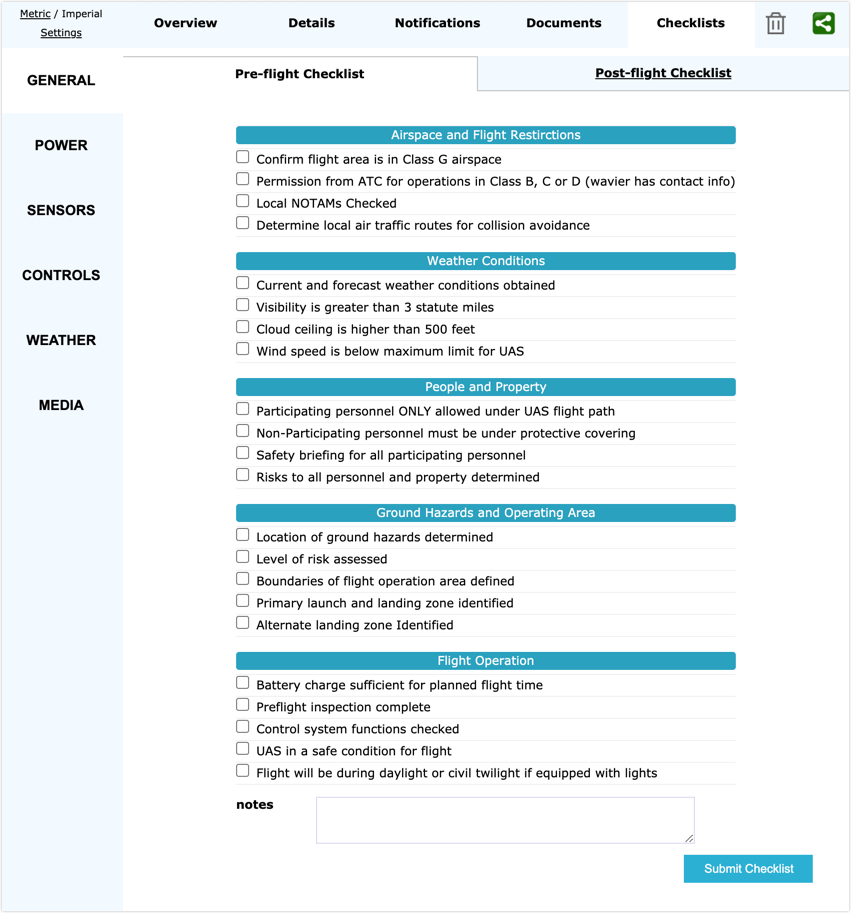
Unassigned checklists
Any checklists that are not yet attached to a flight will reside under "My Account" -> "Unassigned Checklists." A checklist that is completed on the mobile app will remain here until the corresponding flight is uploaded.
Another common reason for checklists to end up here is when AirData is unable to automatically pair the checklist with the flight. Amongst other scenarios, this could happen if the pilot who completed the checklist was not the one who conducted the flight.
To pair a checklist in this section with a flight, select the unassigned checklist and enter the parameters for the flight you want to assign the checklist to.
For instance, we see that Eran Steiner was the pilot who completed the checklist below. If we know that Trevor Hall was the pilot who completed the flight, we would replace "Eran Steiner" with "Trevor Hall" and click on "Refine Search." Any flights that Trevor Hall completed that match the rest of this checklist's parameters will populate, along with the option to attach this checklist to a flight.
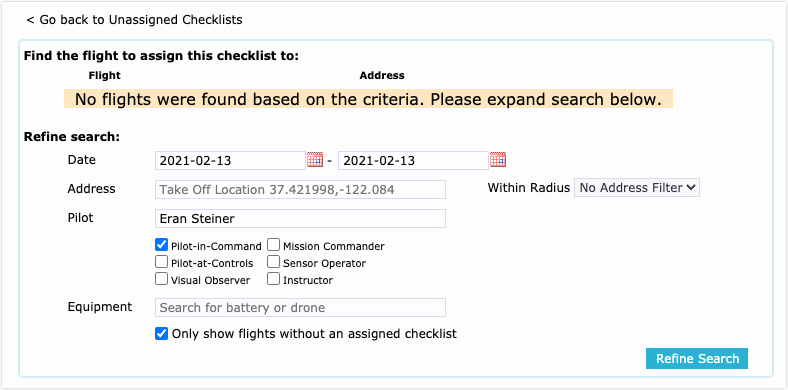
Auto checklist assignment requirements
We will auto-assign completed checklists to flights if ALL following conditions are met:
Time
- Pre-flight checklist: completed within the 30-minute window prior to the takeoff time, or up to 5 minutes after the takeoff time.
- Post-flight checklist: completed within 60 minutes from the takeoff time.
- Note: it is not a requirement to complete both pre and post-flight checklists for auto-assignment to occur.
Location
- If the checklist was completed within one mile from the flight takeoff location.
Pilot
- If the Pilot-in-Command for the flight matches the Pilot-in-Command on the submitted checklist. By default, the pilot who is currently logged into the AirData app will be listed as the PIC on the checklist.
Additionally, AirData will acknowledge an answered "Pilot-in-Command" question on the checklist. For example, if Pilot A is logged into the AirData app and completes a checklist, but designates Pilot B as the PIC, AirData will assign the checklist to Pilot B’s flight when uploaded to AirData.
| Comment Section | Sort by:
|










Please login to add a comment
The scenario when the person who submits the checklist will also be listed as a PIC (assuming that they selected someone else as the PIC on the checklist) is when the log is synced with AirData through affiliation with the checklist submitter. See below for scenarios that assume you and I are on the same AirData account.
Example 1
Checklist submitter (logged into the AirData UAV mobile app): Trevor
Selected as the PIC on a pre or post-flight checklist: Marco
Upload method: Trevor's Auto Upload Token in DroneDeploy
PICs assigned on AirData: Trevor & Marco
Example 2
Checklist submitter (logged into the AirData UAV mobile app): Trevor
Selected as the PIC on a pre or post-flight checklist: Marco
Upload method: Marco's Auto Upload Token in DroneDeploy
PICs assigned on AirData: Marco
Hope this helps!
Best,
Trevor
AirData Support
Thank you for sharing this question.
If you mark the "Required" option, it will not allow users to submit the checklist without filling out that question.
Is this not working as expected on your device?
If so, please reach out to us at support@airdata.com with any additional details regarding your checklists.
We would be happy to help you configure your checklists.
Thank you.
Best regards,
Tom
Thank you for sharing this feedback.
We'd be happy to help you set up this workflow.
Please reach out to us at support@airdata.com with any details you can provide about this use case for alerts.
Thank you.
Best Regards,
Tom
AirData Support