Manually adding drones and batteries
| Feature availability | | | | | |
|---|
IMPORTANT: Most users will not need to manually add drones and batteries. When you upload a flight log to AirData, we will automatically create a profile for the drone and battery(s) used. Locate these profiles by going to the EQUIPMENT tab.
For tracking equipment that is not currently on our supported aircraft list, we provide you the option to manually creating drone and battery profiles.
To add a drone, navigate to EQUIPMENT -> DRONES and click on "Add Drone."
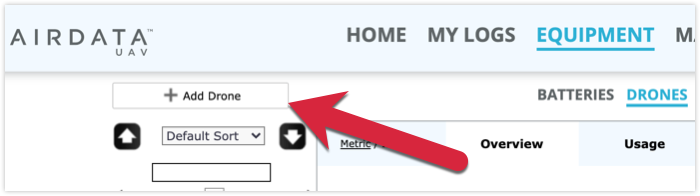
Click on "I understand, continue".
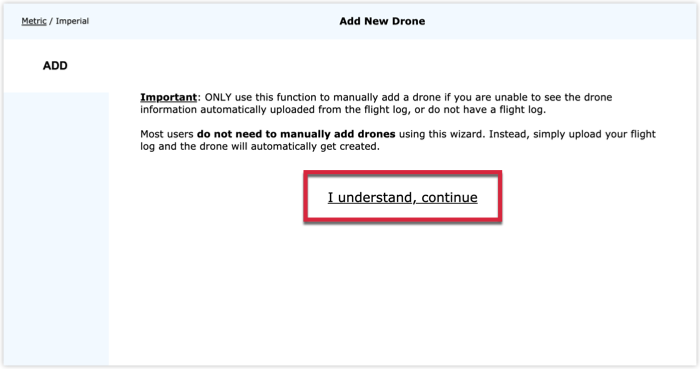
Proceed to fill out the information for this drone, and click on "Save Drone Details" when you are satisfied with your entry.
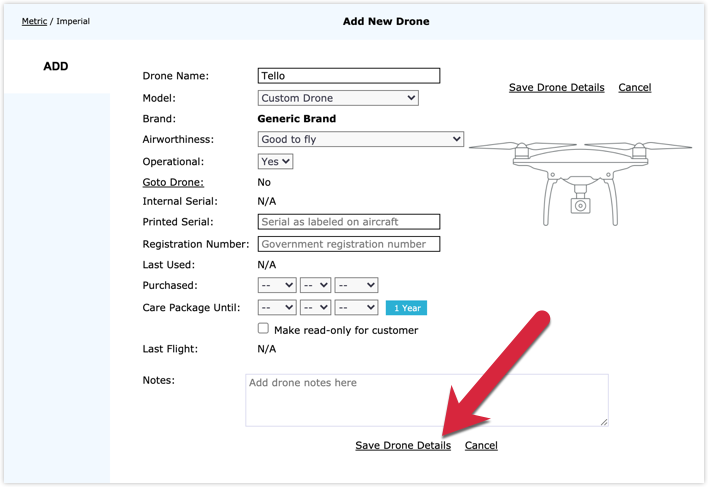
Your drone will now appear in the flight list.
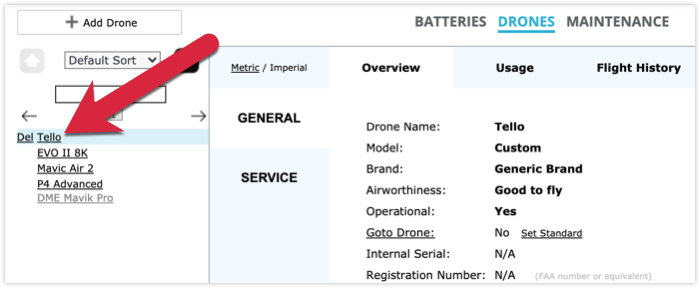
| Comment Section | Sort by:
|










Please login to add a comment
vimeo.com
Best,
Trevor
AirData Support
Thanks for posting this question.
It sounds like you're dealing with two separate issues: 1) missing serial number info, and 2) missing GPS info for photos.
Can you send us an email at support@airdata.com with some additional info?
We'll need to know what aircraft, remote controller(s), and flight app(s) you're using for these flights.
Thank you. We'll look for your email to support.
Best regards,
Tom
AirData Support
Thank you for writing with this question. I wanted to provide some clarification regarding the serial numbers associated with the drones and batteries.
Firstly, it is worth mentioning that the drones and batteries often come with both an internal and a printed serial number, which may not always match each other. Please note, the internal serial number cannot be edited. It serves as a unique identifier that AirData utilizes to appropriately associate the flight logs with the corresponding equipment.
As a general overview: When you complete a flight, the DJI Fly app generates a log and stores it on the DJI RC 2. To upload the flight log to AirData, the log needs to first be synced with DJI's servers. AirData can then retrieve the log from DJI's servers.
This article provides instructions for Direct DJI Sync, which is the process for uploading DJI Fly flight logs from the DJI RC 2 to AirData: app.airdata.com
It's generally advised to only resort to manual creation of drones and batteries if AirData does not yet support them. Please note that AirData won't auto-assign flight logs to equipment that's manually created. Hence, if a profile is manually created and then flight logs are uploaded, AirData would generate a redundant profile. In such cases, it's suggested to delete the manually created profile.
Please reach out to us at support@airdata.com if you have any additional questions about this process. We are happy to help!
Best regards,
Teresa
AirData Support
Thank you for writing with this question.
Users have the option to create manual flight entries for drones that are not part of our predefined list, including the Agras T20, T30, and T40 series. However, it's important to note that this feature is exclusively available to HD 360 Gold subscribers or higher.
For detailed instructions on how to manually add flight entries, please refer to our comprehensive help article, which can be found here: app.airdata.com
This article provides step-by-step guidance to assist you in seamlessly incorporating your specific drone models into your account.
If you have any further questions or require additional assistance, please don't hesitate to reach out to our dedicated support team at support@airdata.com. We are here to ensure that you have the best possible experience while using our platform and are more than happy to assist you in any way we can.
Best regards,
Teresa
AirData Support
"Can your platform support real-time monitoring of a fleet of 6 drones, including T16 and T30 models, providing access to performance data, notifications, weather information, route tracking, alerts, and all the features available for drones like the Matrice 300 RTK?"
Thank you for following up with this question.
The Manual Flight Entries contain more limited data than what AirData can automatically pull from a flight log.
You can see the available fields in the help article linked above, Manually Creating Flight Records: app.airdata.com
Regarding our support for your fleet, please send us an inquiry at support@airdata.com or info@airdata.com
Any information you can provide about your aircraft and your team's fleet management needs would be helpful.
Thank you.
Best Regards,
Tom
AirData Support
Thank you for your inquiry.
To edit your drone's registration numbers and other details, users can simply navigate to the "Equipment" tab in your AirData web portal. From there, select the drone you wish to edit, and you will find the option to "Edit Drone Details."
If you need further assistance or have any questions, please don't hesitate to contact our support team at support@airdata.com. We are happy to help!
Best regards,
Teresa
AirData Support
Thank you for sharing this question.
This looks to be a known issue with DJI Pilot's flight logs for the Matrice 300 RTK where the battery temperature is not included.
We may need some additional information to help you troubleshoot this case.
Please send us an email at support@airdata.com with the dates and times of the flight logs in question.
Thank you.
Best Regards,
Tom
AirData Support