 |
and |
 |
Upload your DroneDeploy flights to Airdata UAV.
Users are now able to automatically upload DroneDeploy flight logs to Airdata. This integration is available with DroneDeploy version 2.0.15 or later.
See flight data from your DroneDeploy missions to analyze flight performance and get the most from each flight.
To upload your DroneDeploy Logs, please follow the instructions below.
|
|
Configuration Instructions
- Register for your Airdata UAV account. If you already have an Airdata UAV account, skip ahead to step #3.
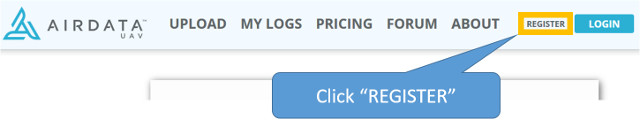
- Enter your information in the form. After submitting, wait a few minutes for a verification email:
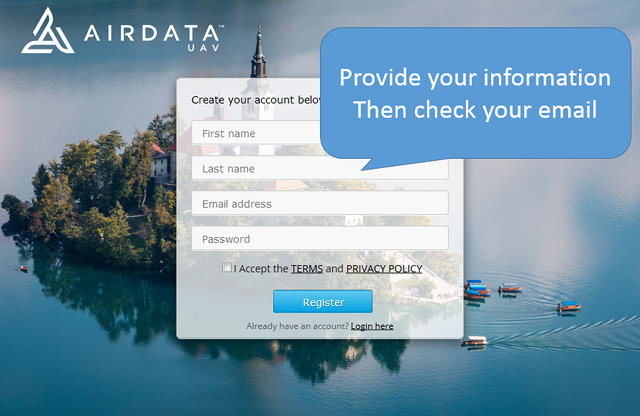
- After verifying your email, you will be logged in. Click "My Account" to access your account settings:
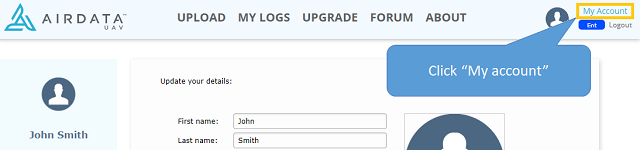
- In the account settings, click the "Auto Upload Token":
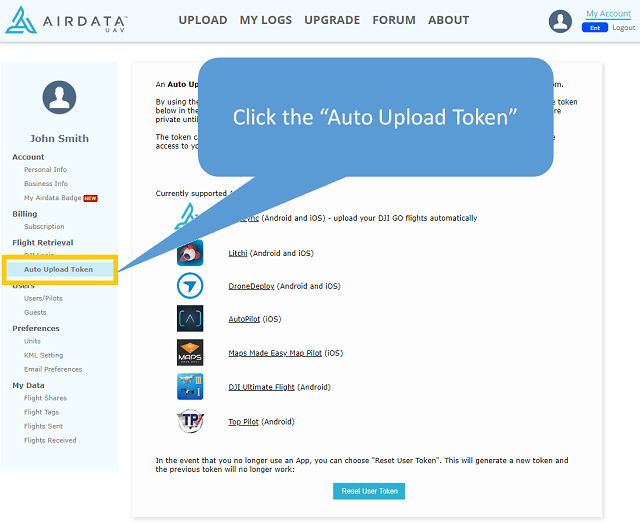
- This is where you find your Token (the token below is just an example, it's NOT your token):
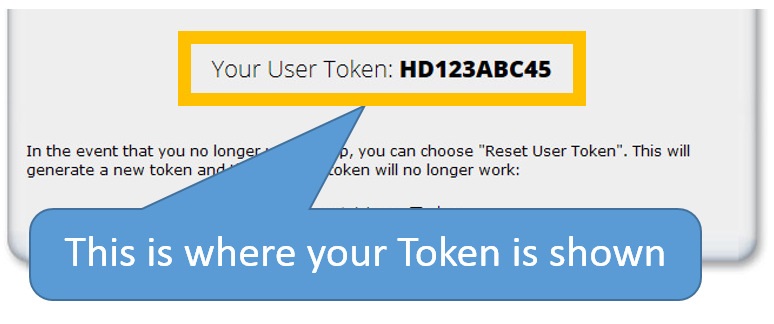
- Initial installation of Airdata UAV Sync app: In the DroneDeploy app (either on a mobile device or via a desktop browser at DroneDeploy.com),
click on the Projects icon:
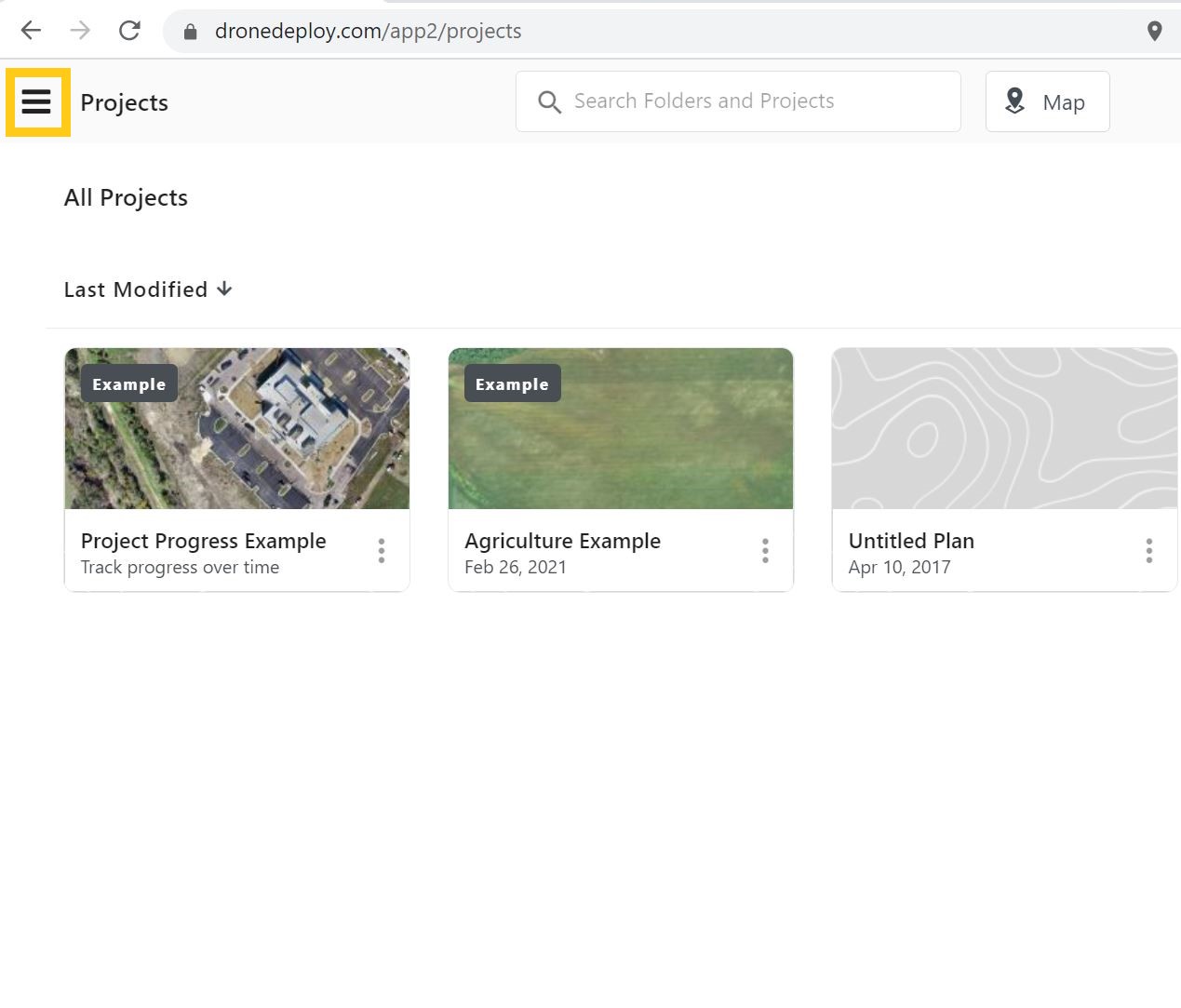
- Click on the Apps menu:
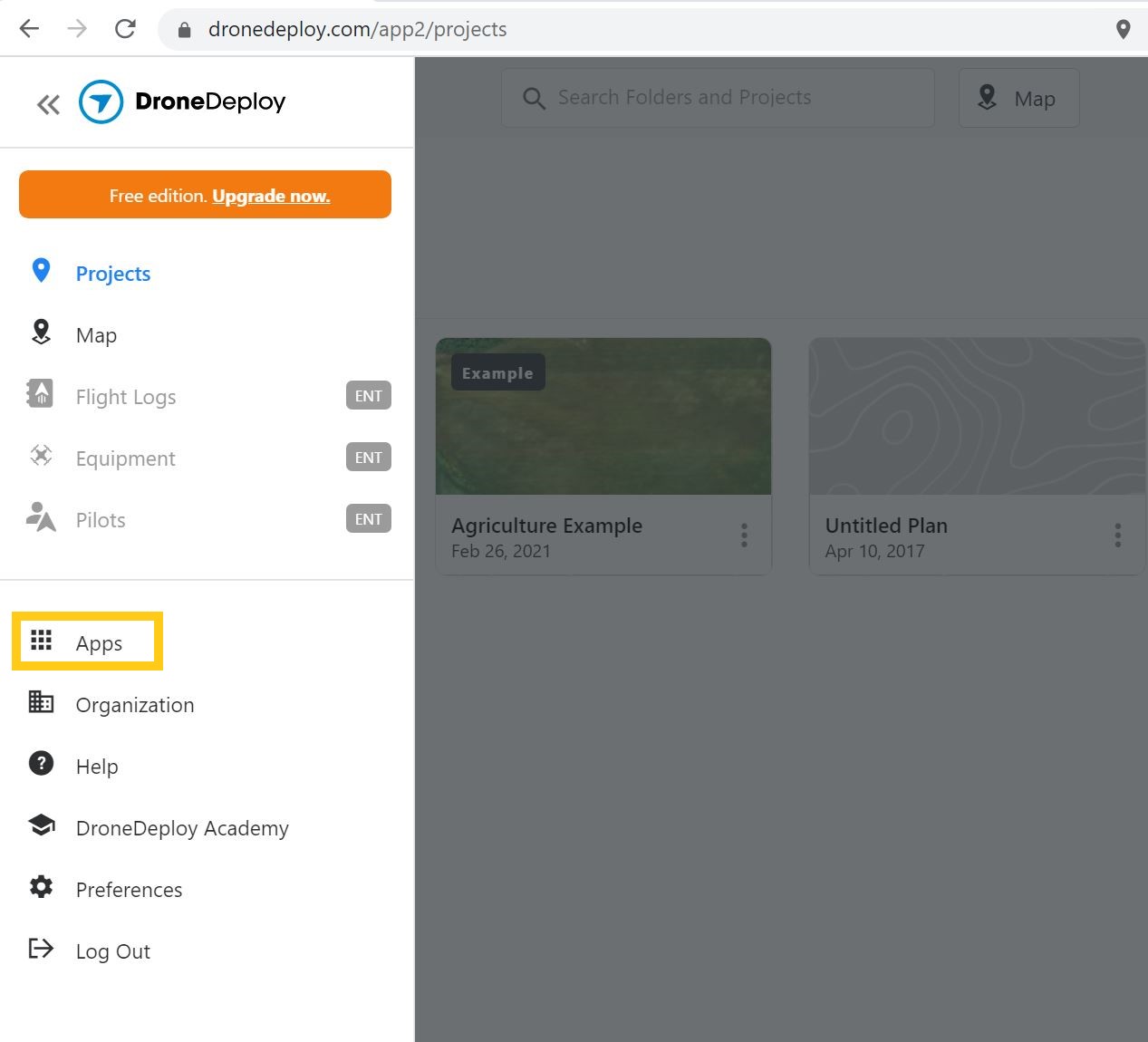
- Select Airdata UAV Sync from the list of availaible apps:
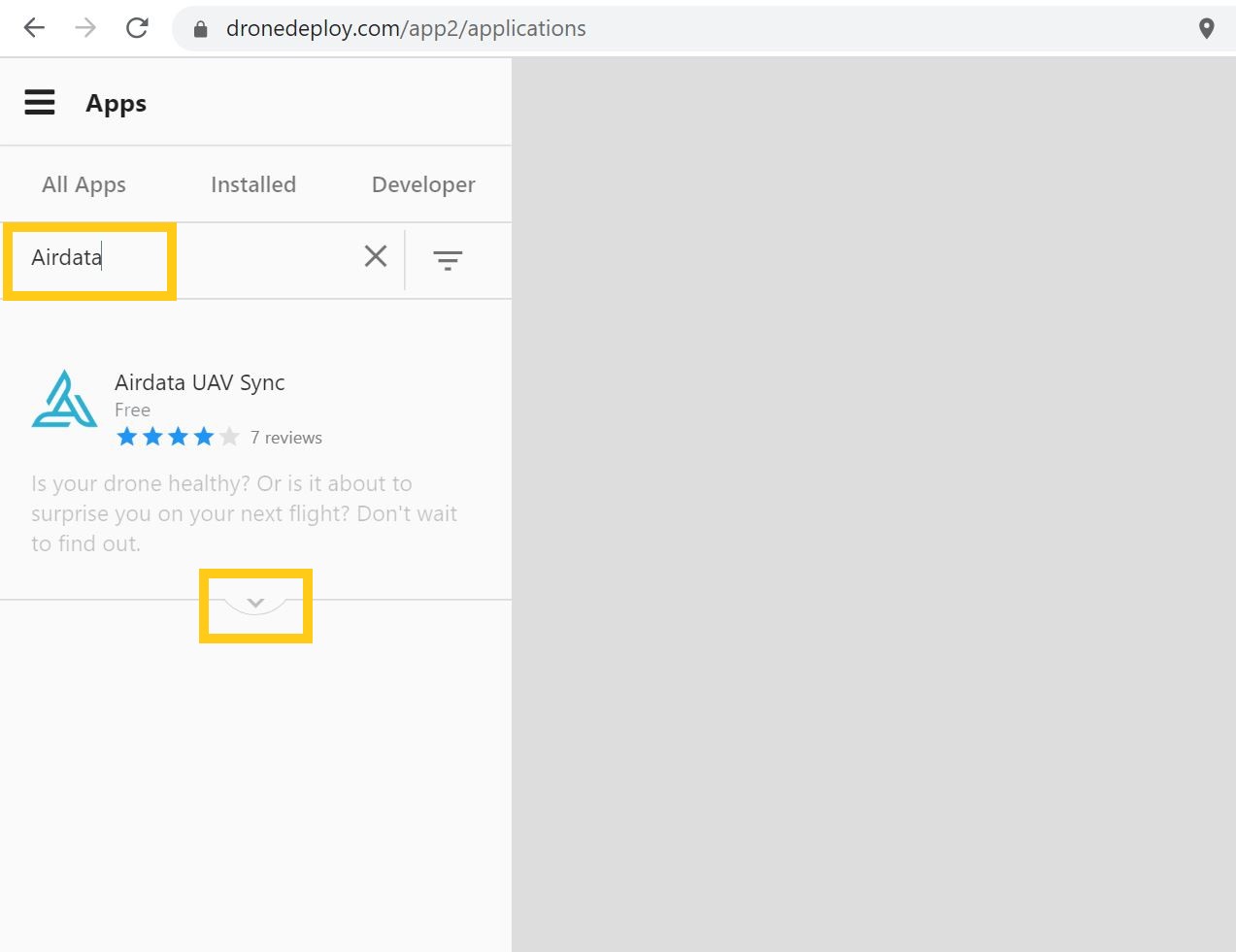
- Install the Airdata UAV Sync app by clicking on "Install on My Account":
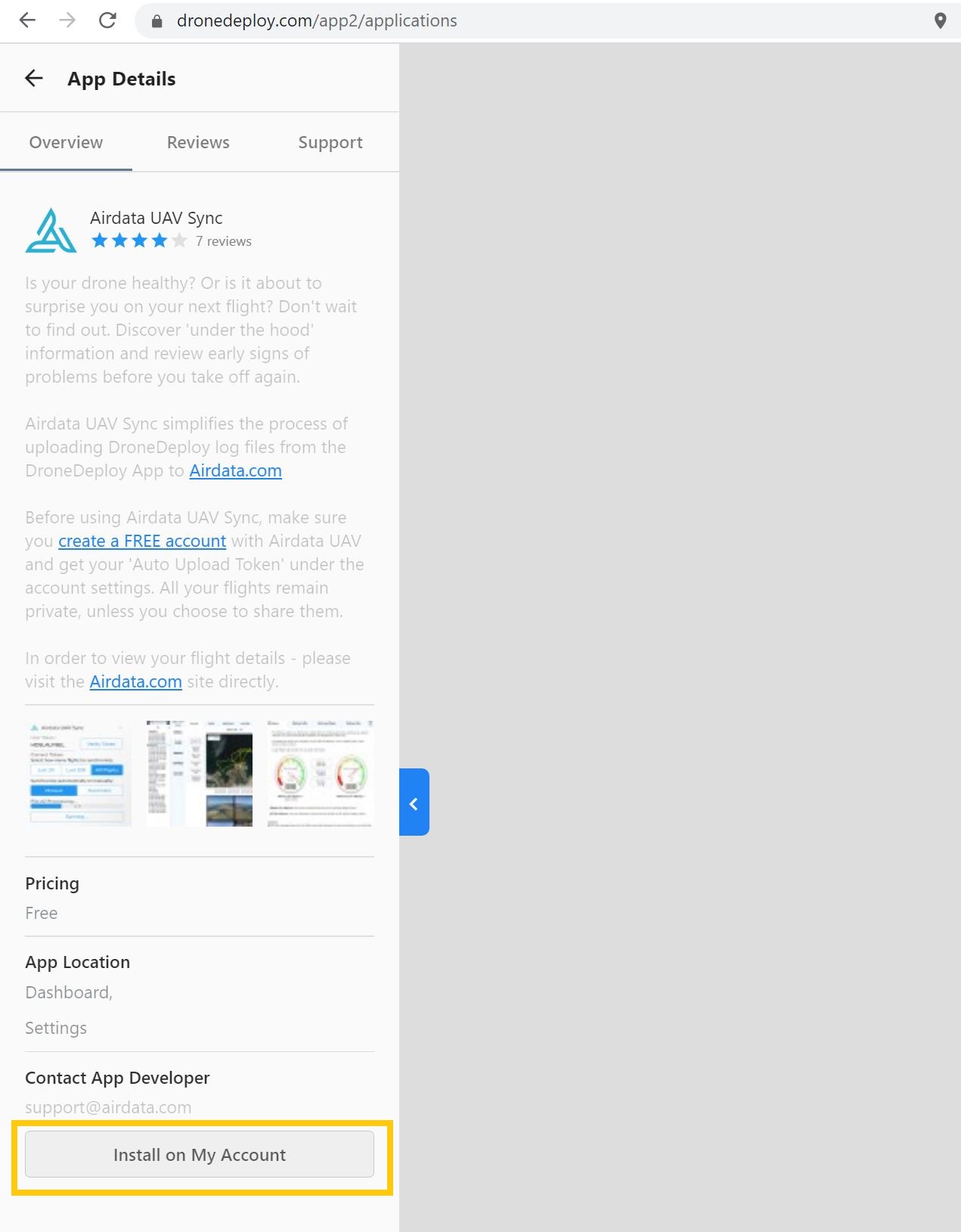
- Then click on Install in the popup window:

- Return to the App Market by clicking on the back arrow icon:
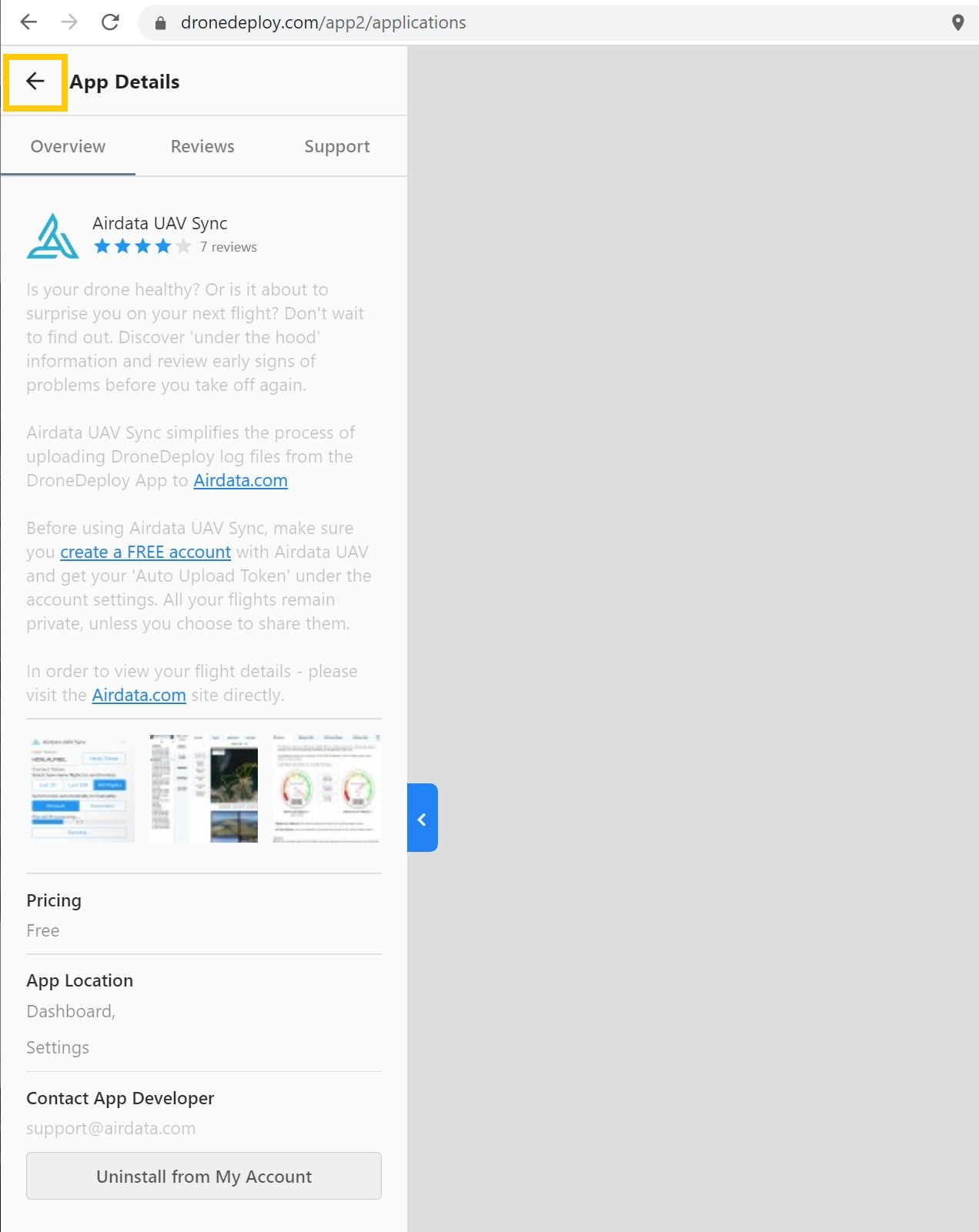
- Return to the main menu by clicking on Projects icon:
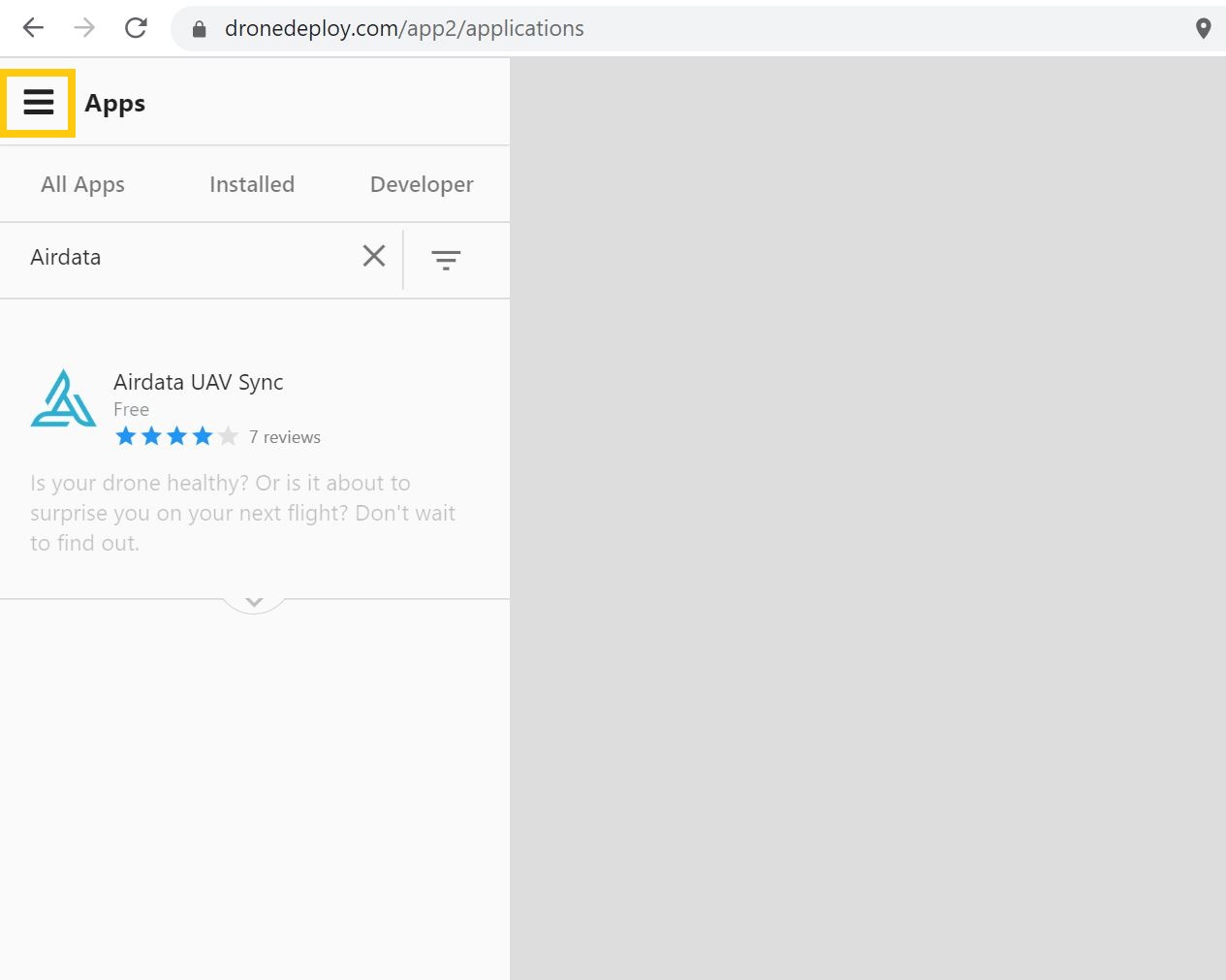
- Click on the Preferences menu:
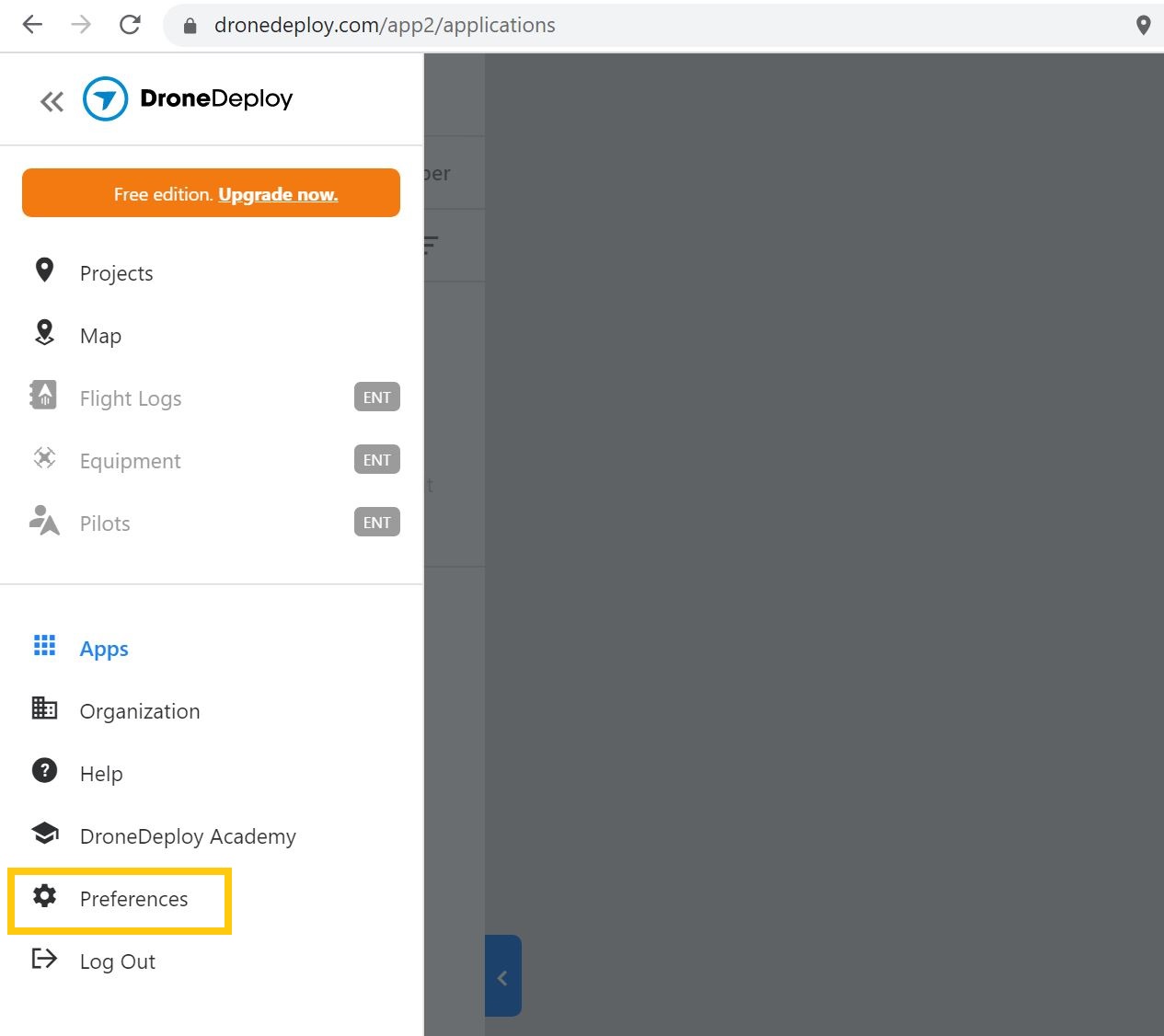
- Expand the Airdata UAV Sync App by clicking on the arrow :
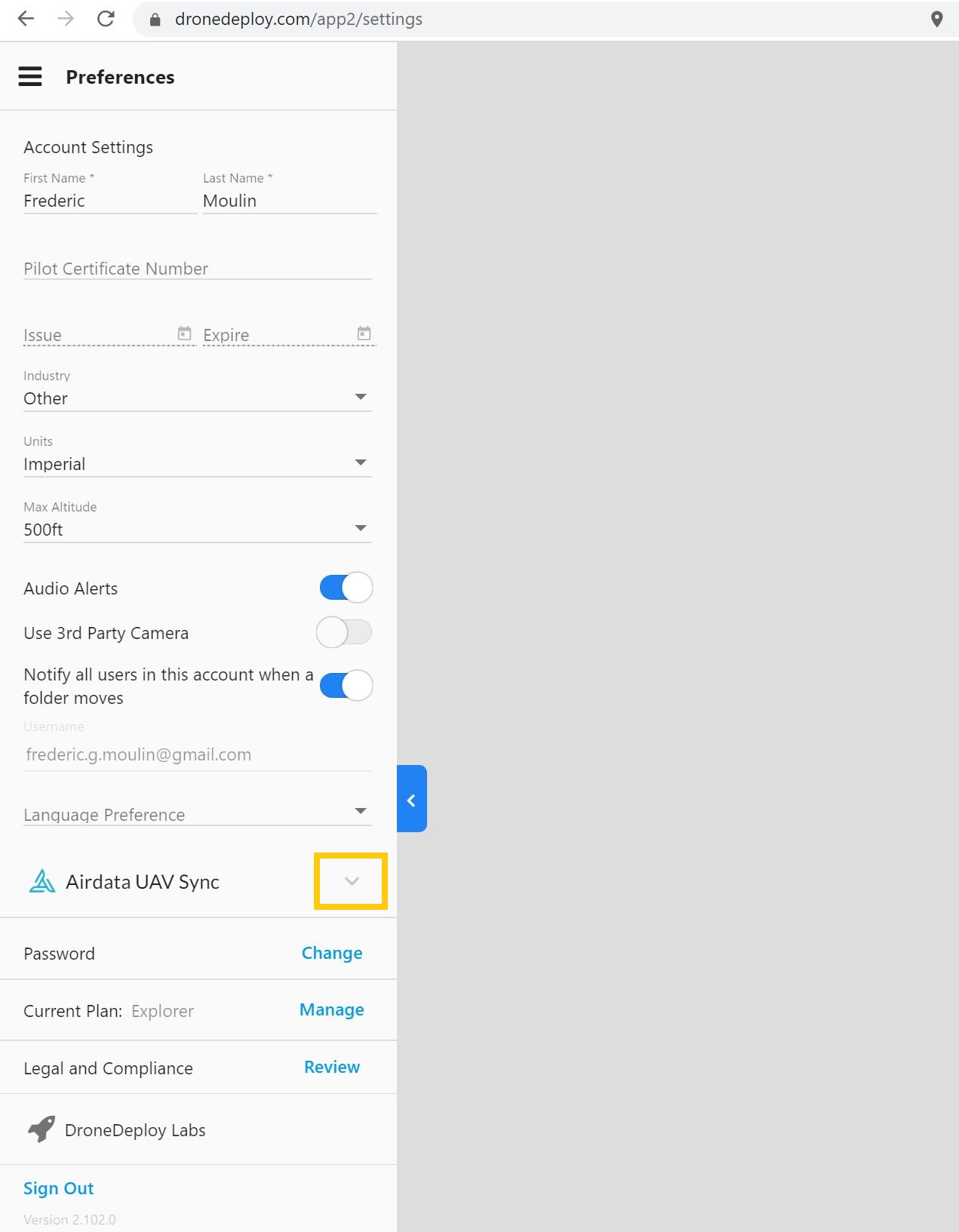
- Enter your Auto-Upload Token
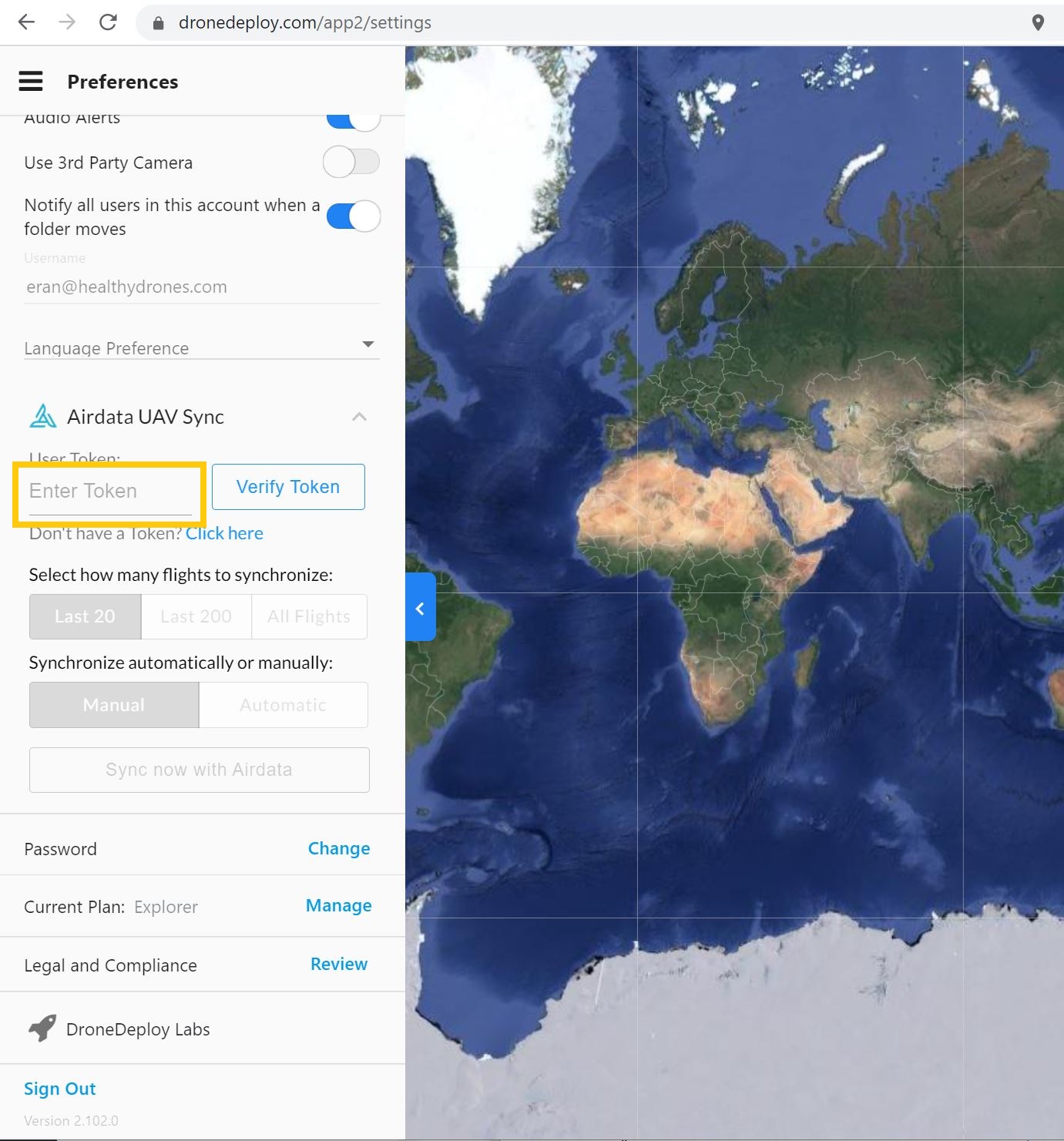
- Click "Verify Token":
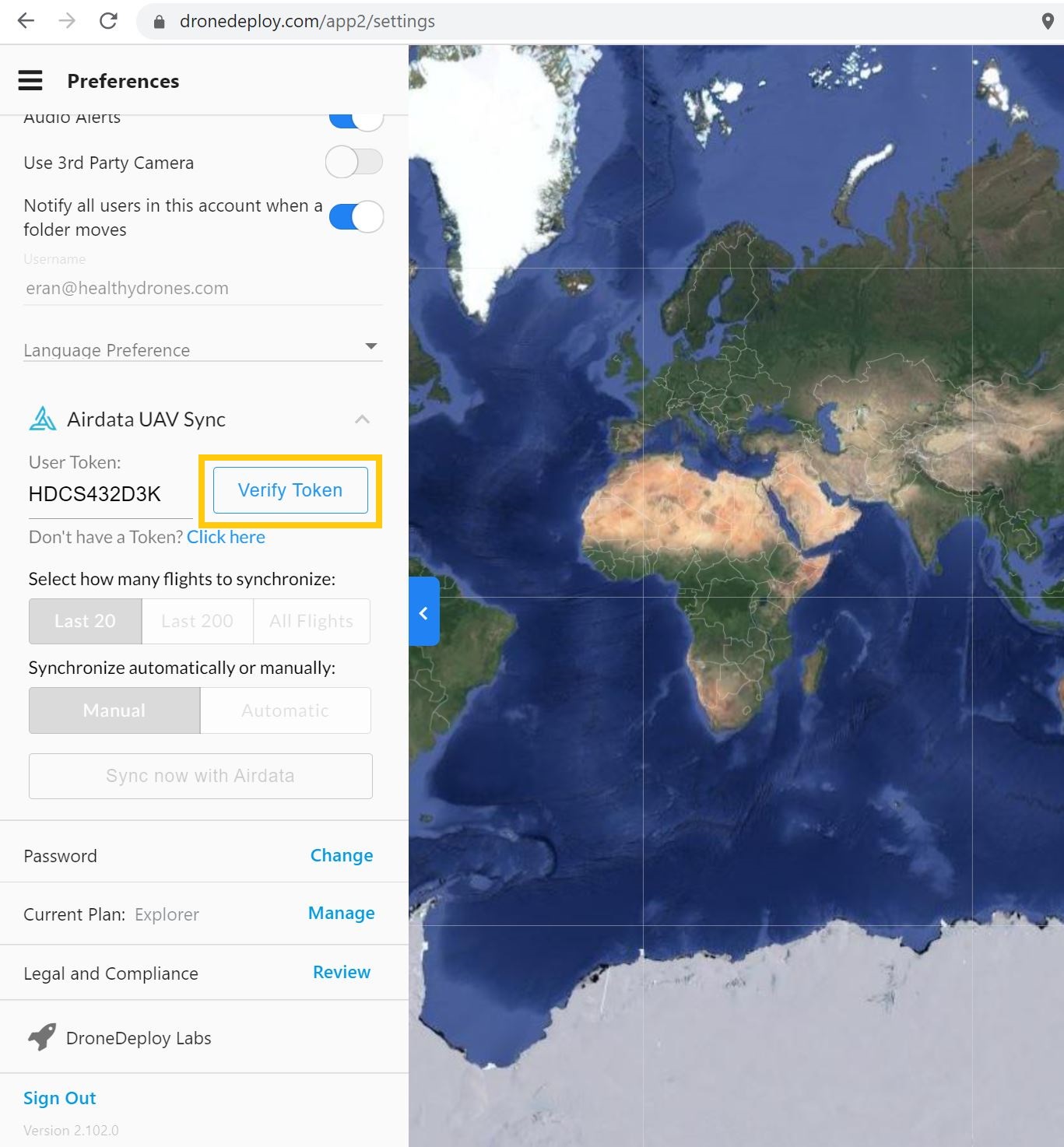
- Once the token has been verified, select the number of flights you want to upload (Last 20, Last 200 or All Flights) and if you want to upload these Manually or Automatically.
- Manually - Upload your flight each time you press on the "Sync now with Airdata" button
- Automatically - Upload new files every 5 minutes (as long as the DroneDeploy app is open)
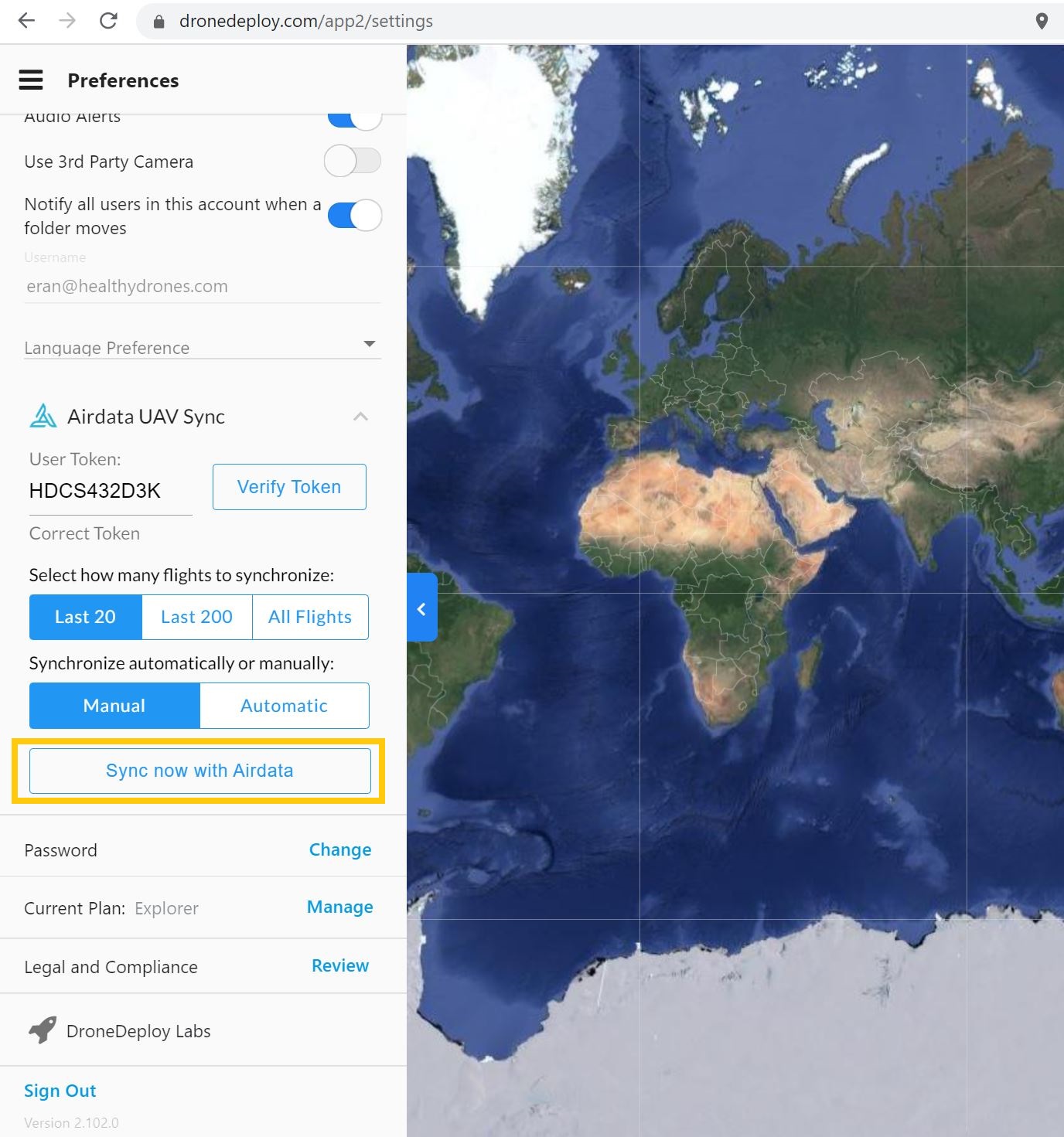
- If you select Automatic, synchronization should begin immediately. If you select Manual, syncronization will begin after clicking the "Sync now with Airdata" button:
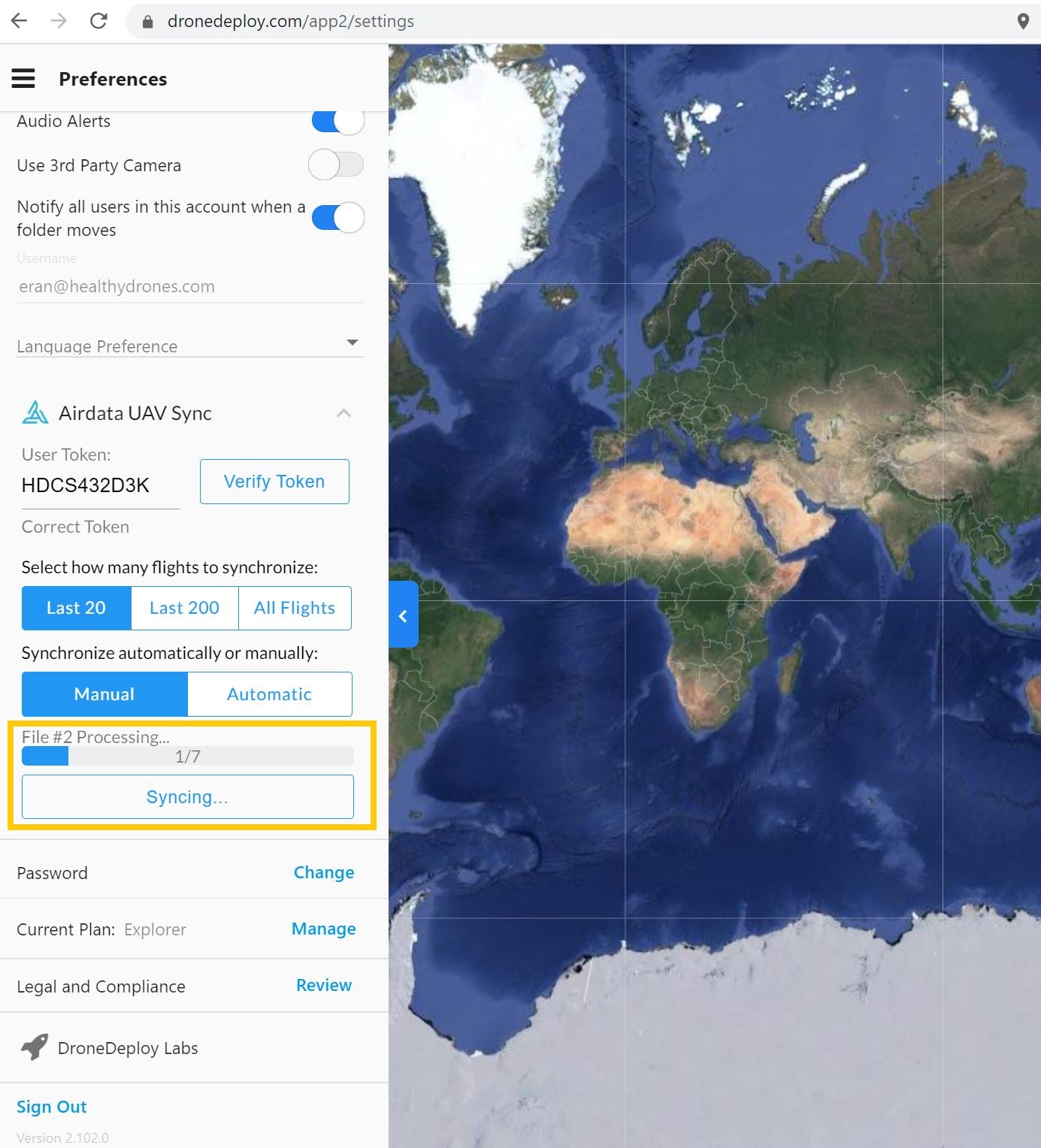
- When the synchronization is complete, the number of uploaded flights will be displayed just above the progress bar:
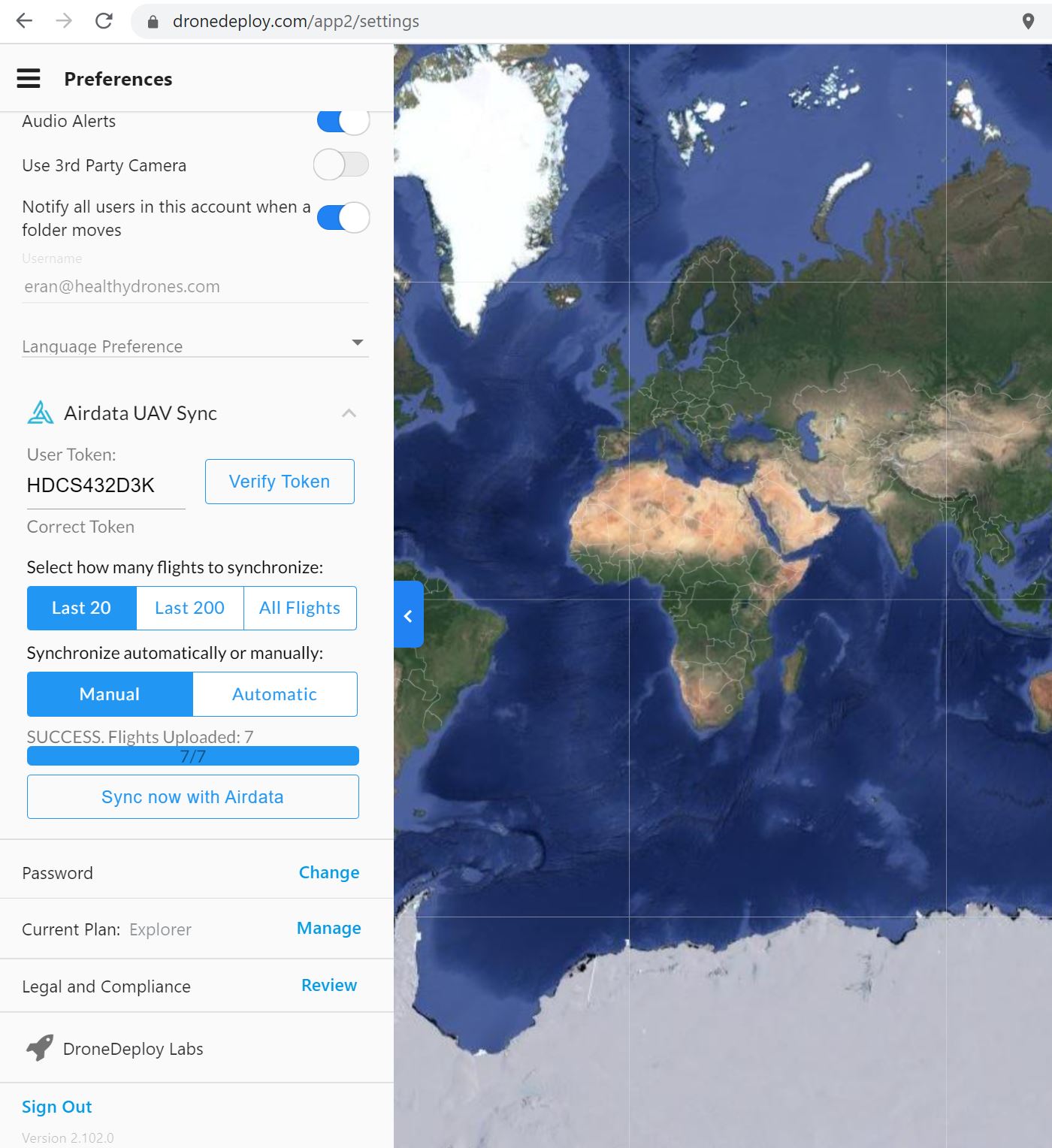
Still have questions? See our forum to join the discussion or contact us.
|




Please login to add a comment
Best,
Trevor
AirData Support
What advice can you give for those situations involving poor cellular signal strength "in the field"?
When operating in areas with a poor cellular signal, it may take longer than usual to upload the logs to DroneDeploy's servers after the flight is complete. With this in mind, we recommend leaving the DroneDeploy mobile app open for a few minutes after conducting the flight to allow for flight synchronization to occur. Or, you can open the DroneDeploy app when you return to an area with a better cellular signal to allow the flights to sync at that time.
If you are still having trouble after reviewing the above information, please send an email to support@airdata.com and we'd be happy to provide further instruction.
Best,
Trevor
AirData Support
Thanks for that response.
Can you help me better understand the "workflow" of the flight data from the drone to DD on the mobile device and then to Airdata? I presume the flight data is continually logged to the drone's internal memory during flight. But, then is the flight data not transferred to the mobile DD app until the flight has been completed and the drone has landed? If that is true, then is there a finite period of time the flight data remains stored in the DD app and available for automatic upload to AirData once good cellular service has been restored? It's not uncommon for me that the flight data is never successfully uploaded from the DD app to AirData.
...bob nielsen
When a flight is conducted, there are typically two logs that are created (depending on the make and model of the aircraft) – one log is stored on the phone/tablet and the other is stored on the aircraft itself. The log stored on the phone/tablet is created by the flight app.
So, the DroneDeploy flight app creates the log and it is stored on your phone/tablet. We do not know exactly how long it takes for the logs to upload to DroneDeploy's servers (likely dependent on a number of factors such as the number of flights being uploaded, cell reception, size of logs, etc.) – perhaps you can reach out to DroneDeploy for more information on this.
AirData will automatically retrieve the logs from DroneDeploy's servers. If the logs do not appear on your AirData account, you can force a sync between AirData and DroneDeploy's servers by clicking on "Sync now with AirData" in DroneDeploy. If the flights still do not sync after forcing a sync, this is an indication that the logs might not be in DroneDeploy's servers – in which case we would recommend reaching out to DroneDeploy for information as to why the logs may not be syncing with their servers.
Hope this helps!
Best,
Trevor
AirData Support
From what you've described, theoretically AirData should also be capable of syncing the flight logs DIRECTLY from the versions stored on the mobile device before they even sync to DD's Cloud server?
Or, is the apparent sync from the mobile DD app in fact still a sync with DD's Cloud server?
Part of the problem I am experiencing seems to be that there is a minimum length of time the mobile DD app stores the logs on the mobile device before they are deleted. If the mobile DD fails to sync them to the Cloud in time, I lose those versions forever. The DD tech folks cannot seem to give me the answer to that question.
The way the sync process is currently implemented is that when you enter your AirData Auto Upload Token on the DronDeploy app, the flights still need to first go to the DroneDeploy Servers, then to AirData - we currently do not retrieve the log files directly from the phone/tablet. So, if the DroneDeploy flights are not syncing with your AirData account it could indicate that the logs are not in DroneDeploy's servers. We're sorry that we are unable to provide more information on DroneDeploy's configuration regarding how logs are synced with their servers.
Best,
Trevor
AirData Support
Best,
Trevor
AirData Support
Thank you for posting this question.
You can view your upload token from your AirData account settings.
Navigate to:
"My Account" -> "Auto Upload Token"
After setting up your DroneDeploy (or other) flight app with your token, flight logs should populate automatically to your AirData account.
You can view them by navigating to:
MY LOGS -> FLIGHTS
If you are having trouble accessing your account, please use the "Forgot Password?" link on our main sign-in page: app.airdata.com
Thank you. I hope this helps. If you have any other issues, please reach out to us at support@airdata.com and we would be happy to assist you.
Best regards,
Tom
AirData Support
My flight logs are not there from DroneDeploy missions,not sure what is going on.
Best,
Trevor
AirData Support