DJI P4A, P4P Plus, AGRAS
| Feature availability | | | | | |
|---|
The AirData UAV Android app will automatically sync logs from DJI P4A and P4P Plus, P4 RTK, and some AGRAS aircraft. This help article explains how to download the AirData UAV app and sync flight logs.
Downloading the AirData UAV app
- On the controller, click the 'Applications' icon:
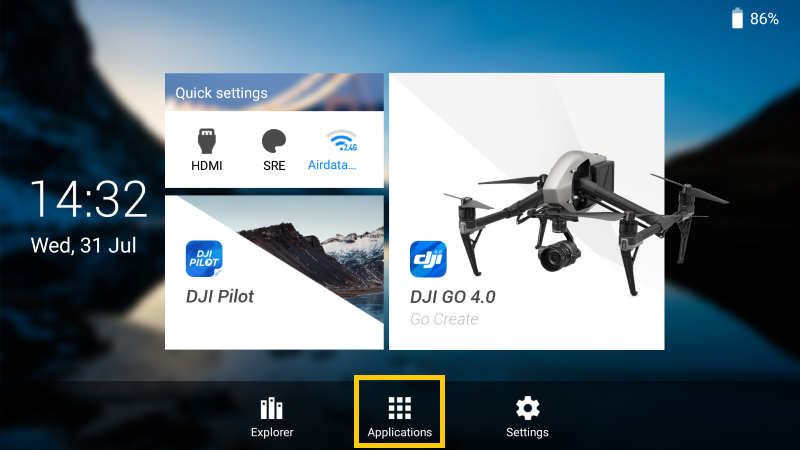
- Click "Browser" to open the web browser:
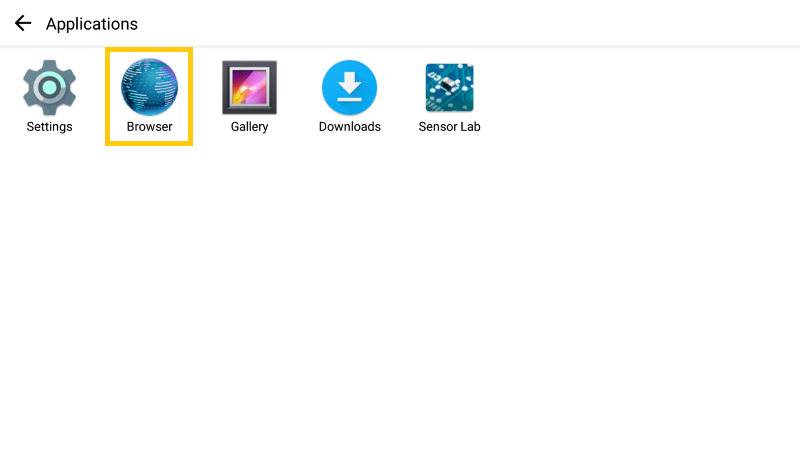
- In the browser window, click the URL bar at the top, and type https://airdata.com/ad, then 'GO':
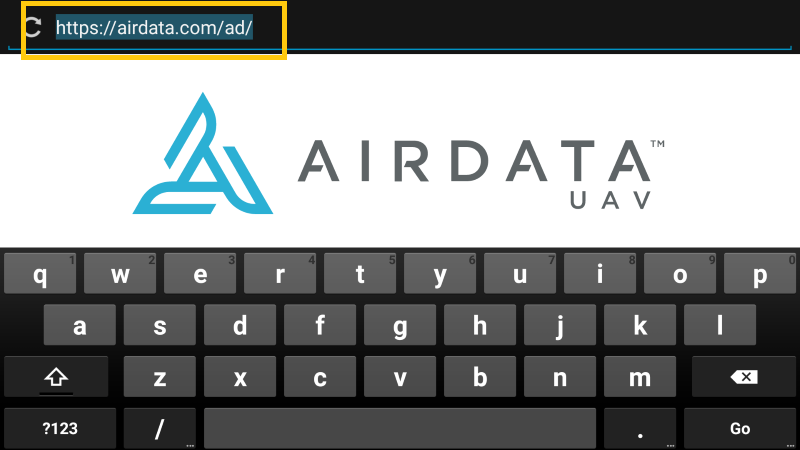
- After the page opens up, click 'Download Airdata': (version number will be different)
- This will download the installation file, However, you will not see anything changing! - please proceed to the next step
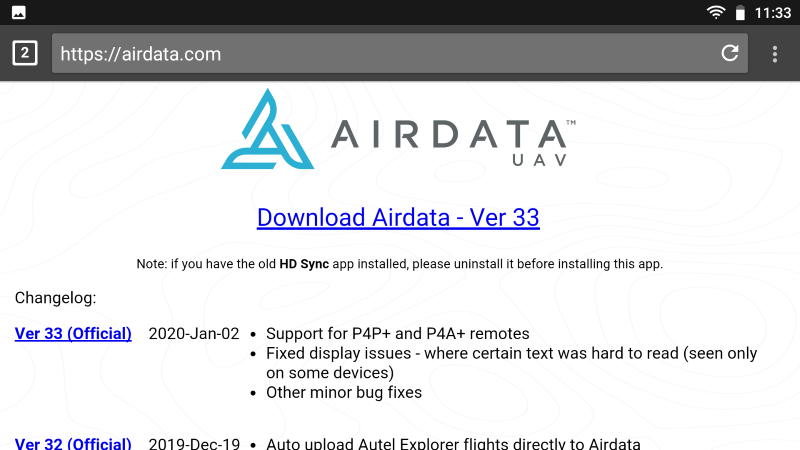
- Click the 'menu' button on the right side of the tablet:
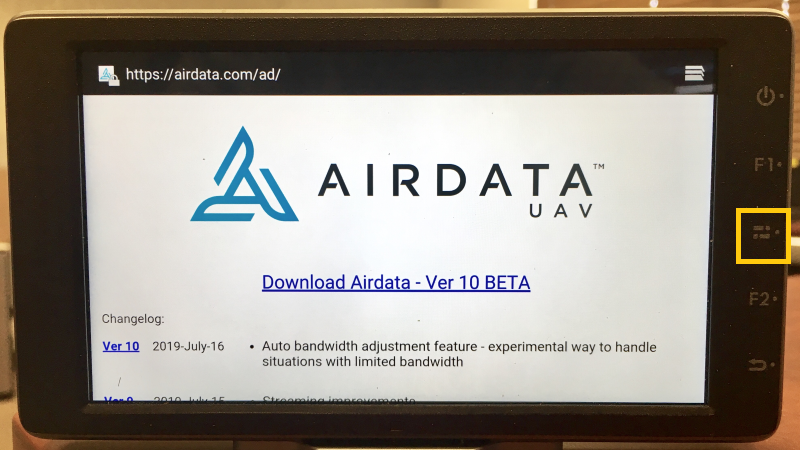
- You will now see the AirData installation file on the left - click it (the file version will be different):
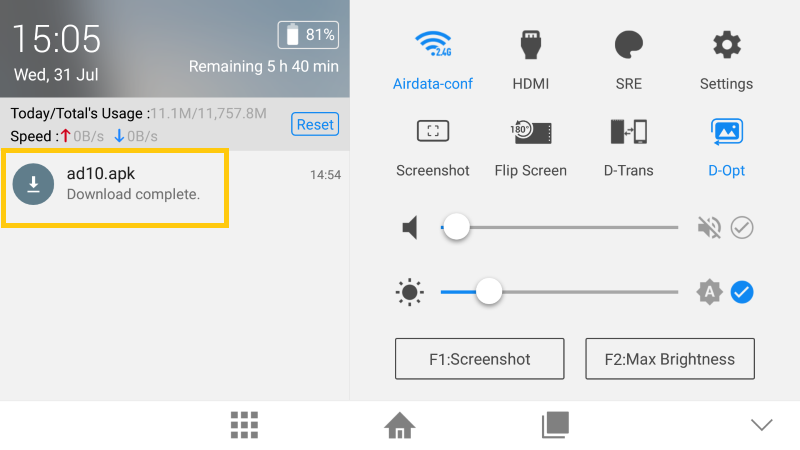
- This is the app installation wizard, click "Next" and then "Install":
- Important: you may get a warning about installing apps from "unknown sources" - this is a standard message from the Android operating system
- If you get that warning, configure it to allow these installations. This is also required for updating apps such as the DJI Pilot app, and is not specific to AirData
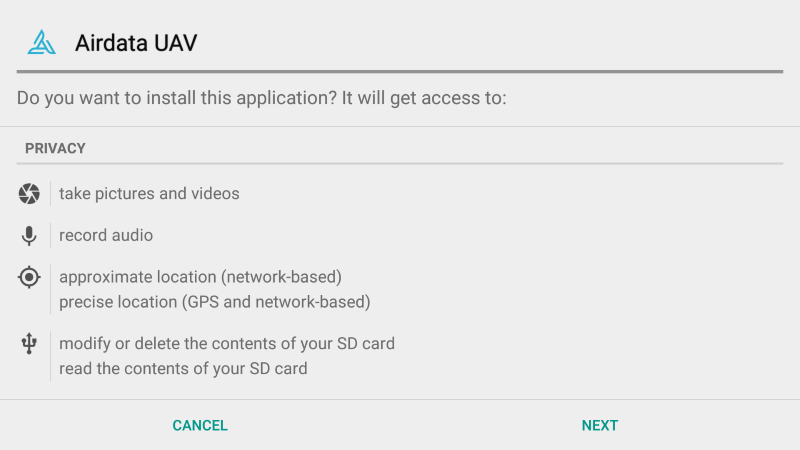
- Important: you may get a warning about installing apps from "unknown sources" - this is a standard message from the Android operating system
- Once the app is installed, click 'OPEN':
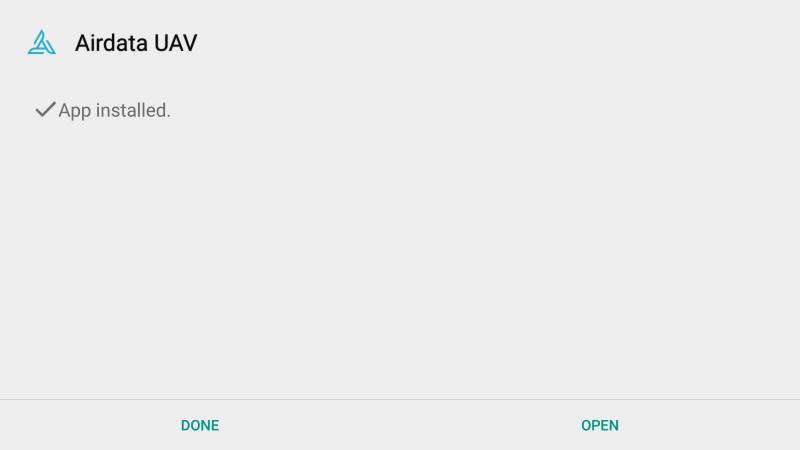
- In the pop-up, please allow the Aidata app to access this device location
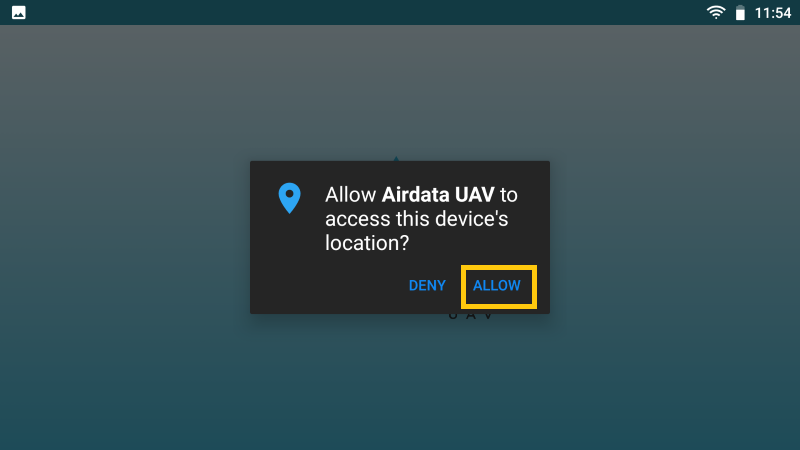
Logging in to the app
Open the newly installed AirData UAV app and enter the credentials used on the web portal to log in.
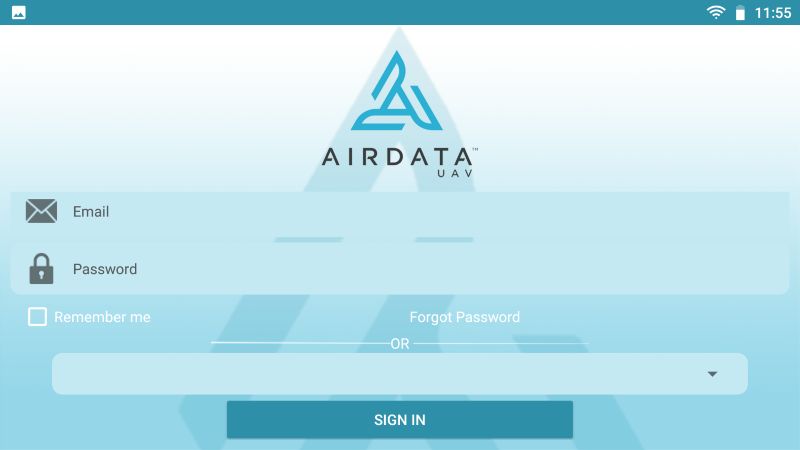
IMPORTANT: The pilot that is logged into the AirData app when flights are conducted will become the Pilot-in-Command on AirData for these flights. If multiple pilots use the same phone/tablet, it's imperative that each pilot logs into the AirData app with their credentials before they fly, and log out when done flying.
Once inside the app, tap on the three lines in the top left-hand corner. Note that you have the option to immediately sync your flights by tapping on "Sync Now." Tap on "Settings" to configure your sync parameters.
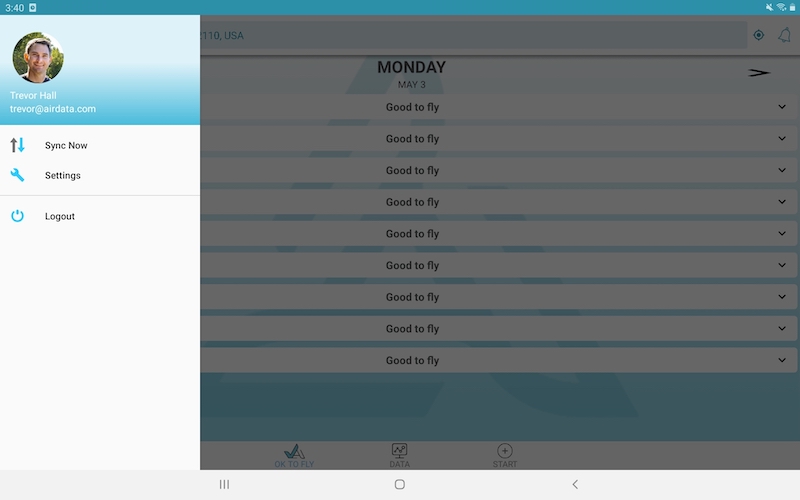
Once inside the settings, proceed to choose the configuration that best suits your needs. With "Auto Sync" enabled (recommended), the app will send the flight to your AirData account immediately after the flight is conducted.
Your chosen settings are saved - meaning, if "Auto Sync" is enabled, you do not need to open the AirData app each time you conduct flights. The flights will automatically synchronize with your AirData account in the background.
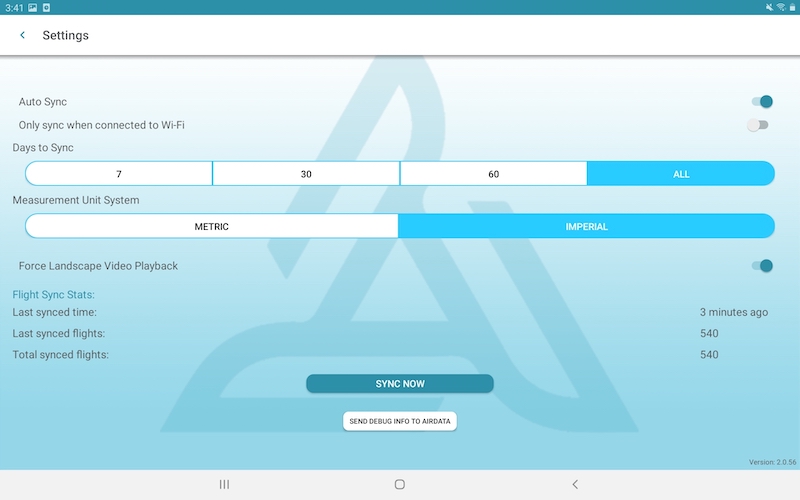
Please refer to this video for a more in-depth walkthrough on uploading your flight logs with the AirData UAV Android app.
FAQ
Question Answer 
Can I log into the app if I don't have an internet connection?
After logging in to the app for the first time (with reception), you can log in to the app with or without reception in the future.

What if I am not connected to the internet? Will my flights sync?
Any flights conducted while offline will upload to your AirData account as soon as your device obtains an internet connection.

Will the app remember the login credentials for multiple pilots?
Yes! Each pilot that enables "Remember me" when logging in will be listed in the "Saved Logins" dropdown for quick access.

I have two Android devices. Do I need to install the AirData UAV app on both?
Yes, you need to install the app on each device you fly with, as the log files are stored on the phone/tablet.

My team has multiple pilots. In addition to logging in and out of the AirData UAV app, does each pilot need to log in and out of the DJI flight app before and after they fly?
It is not necessary for the pilots to log in and out of the DJI flight apps, unless they want to keep track of flights on their DJI account. AirData assigns the flight(s) to whichever pilot is logged in to the AirData UAV app (not the DJI flight app) when the flights are conducted.
| Comment Section | Sort by:
|










Please login to add a comment
Best,
Trevor
AirData Support
Thank you for posting this question.
Can you verify if the instructions on this page are the correct ones for your controller?
You write that you are using the Phantom 4 RTK and our prescribed instructions for the Phantom 4 RTK are here: app.airdata.com
Additionally, can you send us an email at support@airdata.com regarding the recent firmware changes to your remote controller?
We'd be happy to help find a solution to any new limitations there.
Thank you.
Best Regards,
Tom
AirData Support