This help article gives a brief, top-level overview of the different automated and manual upload methods available to AirData users. The best method for you will depend on your controller/phone/tablet model, your flight app, and your workflows.
- Auto Sync with AirData UAV
- Direct Manufacturer Sync
- Auto Upload Token
- Manual Upload Page
- Manual Flight Entry
For the majority of users, we recommend using the 1st and 2nd automated upload methods:
1) Auto Sync via the AirData UAV mobile app
2) Direct Manufacturer Sync
These two methods provide the greatest ease of use and are applicable to most common flight apps and controllers.
Automated Methods:
How it works:
The AirData UAV mobile app sends flight logs to AirData’s servers directly from your mobile device.
Who we recommend this for:
This is our recommended process if it is available for your device. Auto Sync via the mobile app provides the most seamless user experience of our upload options.
Tips:
I. A manual sync for this process can be triggered by navigating the Settings and hitting "SYNC NOW".
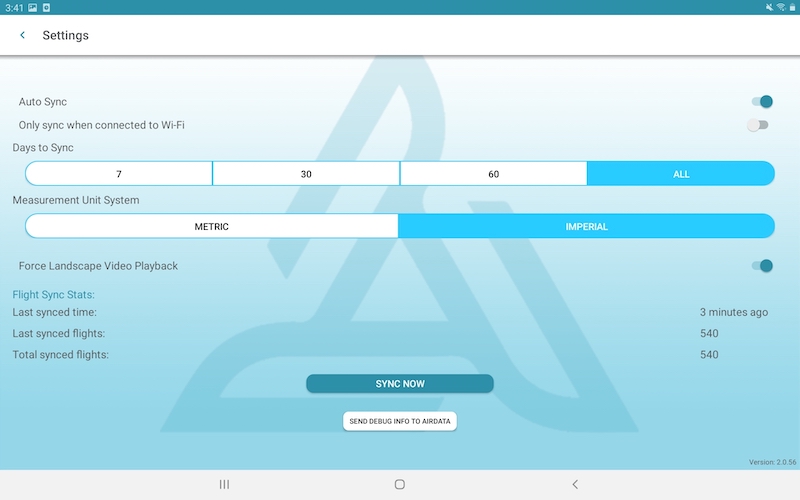
II. On first installation, the app will upload any existing flights on the device to the AirData servers. The AirData UAV mobile app will regularly check for new flight logs when open.
III. For best results, we recommend keeping the AirData UAV mobile app on in the foreground of your device following flights.
Download the AirData UAV mobile app here
How it works:
AirData pulls flight logs directly from a manufacturer's cloud. Users enable their manufacturer logins in their AirData settings in "My Account" under Flight Retrieval. Direct Manufacturer sync is currently available for DJI, Autel, Parrot, and Skydio.
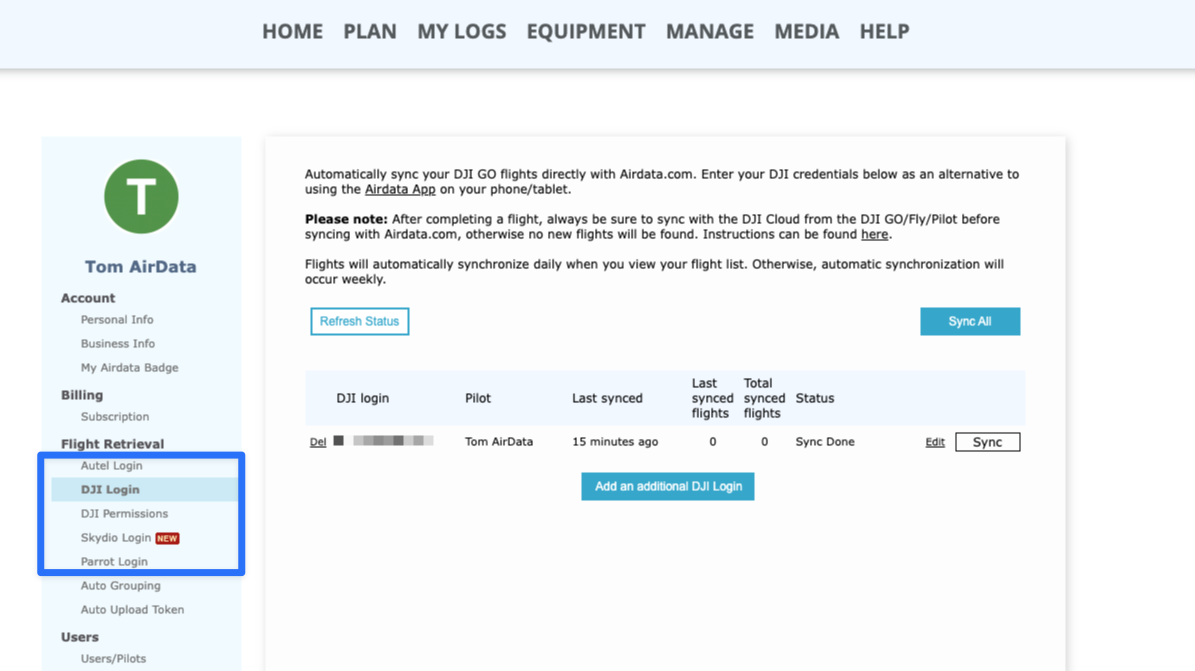
Who we recommend this for:
If your team already follows a standard procedure of uploading flight logs to a manufacturer cloud, this may be the best sync method for you.
Many devices support both Auto Sync and Direct Manufacturer Sync. Using this method will require Pilots to check that flights have uploaded successfully to the manufacturer cloud. However, this will be the most automated process on devices or flight apps that do not support Auto Sync via AirData UAV.
Tips:
I. Users can manually trigger a sync by going to the appropriate manufacturer page in "My Account" and hitting: Sync or Sync All.
II. Before flights can sync to AirData, users must first ensure their flights are fully uploaded to the manufacturer cloud.
III. AirData will automatically sync these flights at the first login of the day to the AirData web or mobile app, or weekly if there are no sign-ins.
How it works:
Users add their AirData Auto Upload Token to the flight app they are using. These flight apps can then sync flights directly to AirData in an automated manner.
Who we recommend this for:
The Auto Upload Token provides a highly seamless upload method for devices where it may not be feasible to install AirData UAV. This is currently available for Litchi, Parrot, DroneDeploy, Hammer Missions, and others.
Tip:
I. You can access your Auto Upload Token via My Account -> Auto Upload Token.
Link: https://app.airdata.com/main?a=account&apage_id=auto_upload_token

II. The process for verifying your AirData Auto Upload Token in a flight app will vary from app to app.
Instructions: Automatic Uploads with Common Flight Apps and Remote Controllers
Manual Upload Methods
How it works:
Users can drag and drop flight logs from their computers to the manual upload page. Flight logs will first need to be downloaded from the control device or drone.
Who we recommend this for:
This is the best upload method for users with devices or drones that do not support any of the automated methods.
Additionally, the Manual Upload Page supports the DAT files for a select number of older drones. In certain cases, such as loss of signal, users may want to upload the DAT files as the data will differ from the flight logs on the control device.
Tips:
I. Please see this page for instructions on where to find flight logs for manual download to the computer: https://app.airdata.com/main?a=upload#manualupload
II. Once the logs are uploaded, users will not need to perform any further manual actions to make sure the flight data is parsed. A log uploaded through the Manual Upload Page behaves like an auto-uploaded flight log; AirData parses the log for telemetry and equipment data.
III. The Manual Upload Page also allows the upload of a limited range of DAT files extracted directly from the aircraft. Please see this help article on which aircraft this is available for: DAT Help Article.
How it works:
Technically not an upload method, users can manually create a flight entry in cases where their flight logs are not supported by any of the above methods.
Please see this help article for step-by-step instructions: Manually creating flight records.
Who we recommend this for:
Users with rare or old drones, or drones whose flight logs are encrypted.
Tips:
I. The information captured by these entries is typically less detailed than that captured from the flight logs. The flight data will still be calculated into total flight statistics for the pilot/account.
II. Users can also employ this feature to bulk capture past flight experience that they do not have records for. For example, if you know that you had 15 flights for 1 hour of flight time with an old drone that you've now sold, you can create a single manual entry for 1 hour of flight time.
Instructions for Common Flight Apps and Control Devices
Auto Sync with AirData UAV
DJI GO 3, DJI GO 4, DJI Pilot, DJI Fly on Android Phones and Tablets
DJI Fly for iOS
DJI CrystalSky
DJI Smart Controller
DJI RC Plus
DJI RC Pro
Autel Explorer on Android
Autel Smart Controller
Direct Manufacturer Sync
DJI GO, GO 4, and Pilot with DJI Direct Sync
DJI RC
Autel Explorer on iOS
Autel Sky on iOS
AirData Auto Upload Token
Litchi
Skydio
DroneDeploy
FreeFlight 6
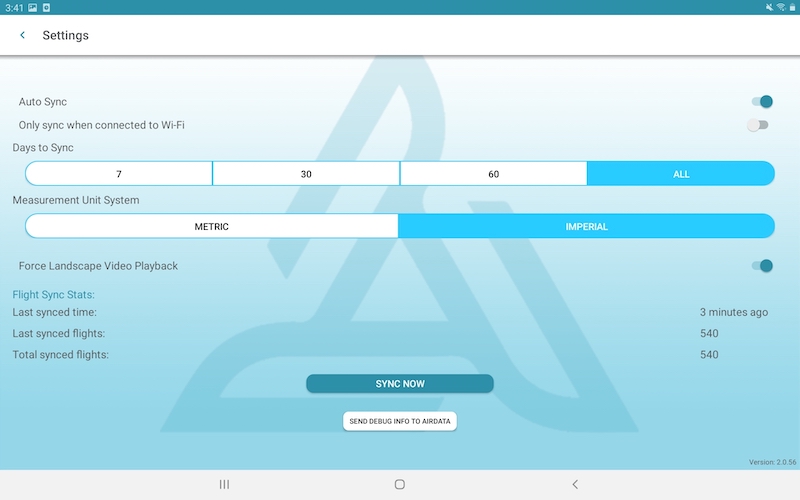






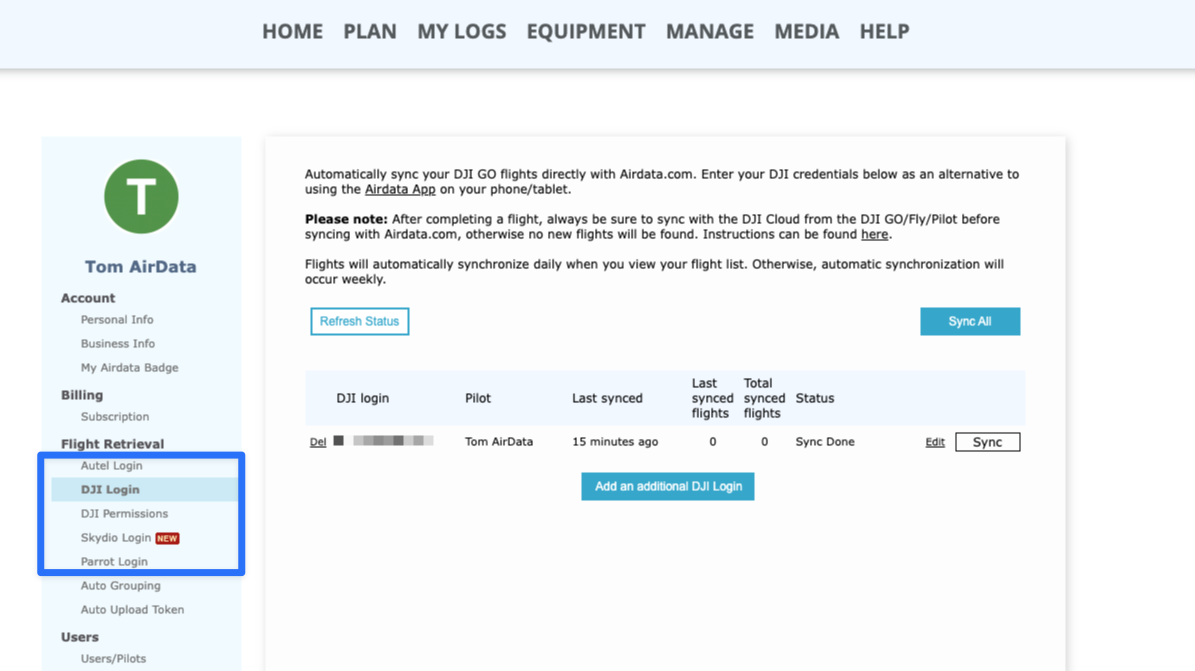





Please login to add a comment