Creating and managing Flight Shares
| Feature availability | | | | | |
|---|
Flight Shares are customizable web pages linked to your AirData account that display information from a recorded flight. AirData UAV allows users to create a unique link to a Flight Share from within their AirData dashboard.
Creating a Flight Share
To create a Flight Share, navigate to the “Share this flight” function:
- MY LOGS -> Flight -> *then choose individual flight*
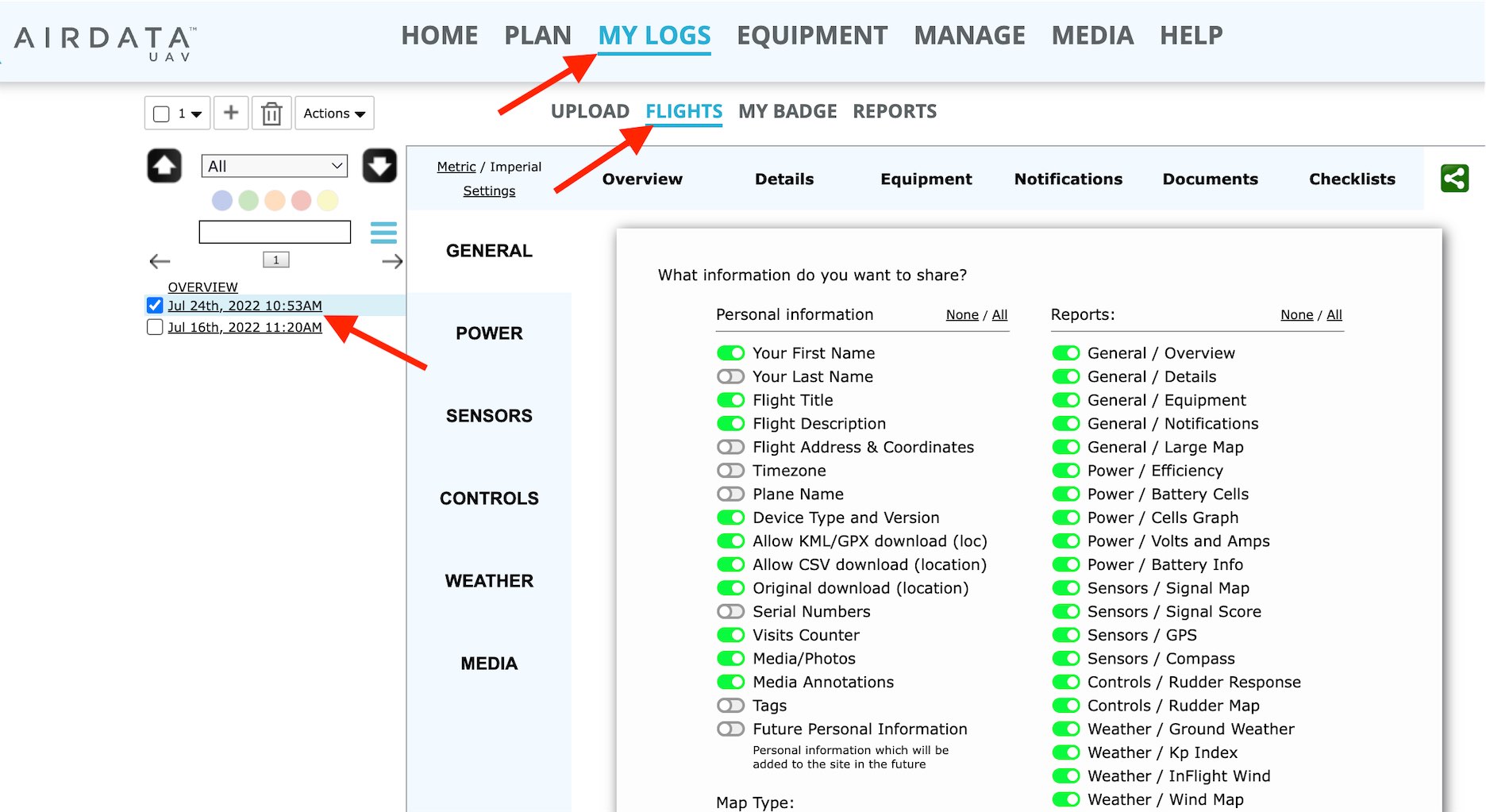
- To enter the Flight Share creation menu, click the green icon on the top right of the flight log you have selected. (There should be a tooltip that reads “Share this flight - choose what to share”) when you mouse over the green icon.
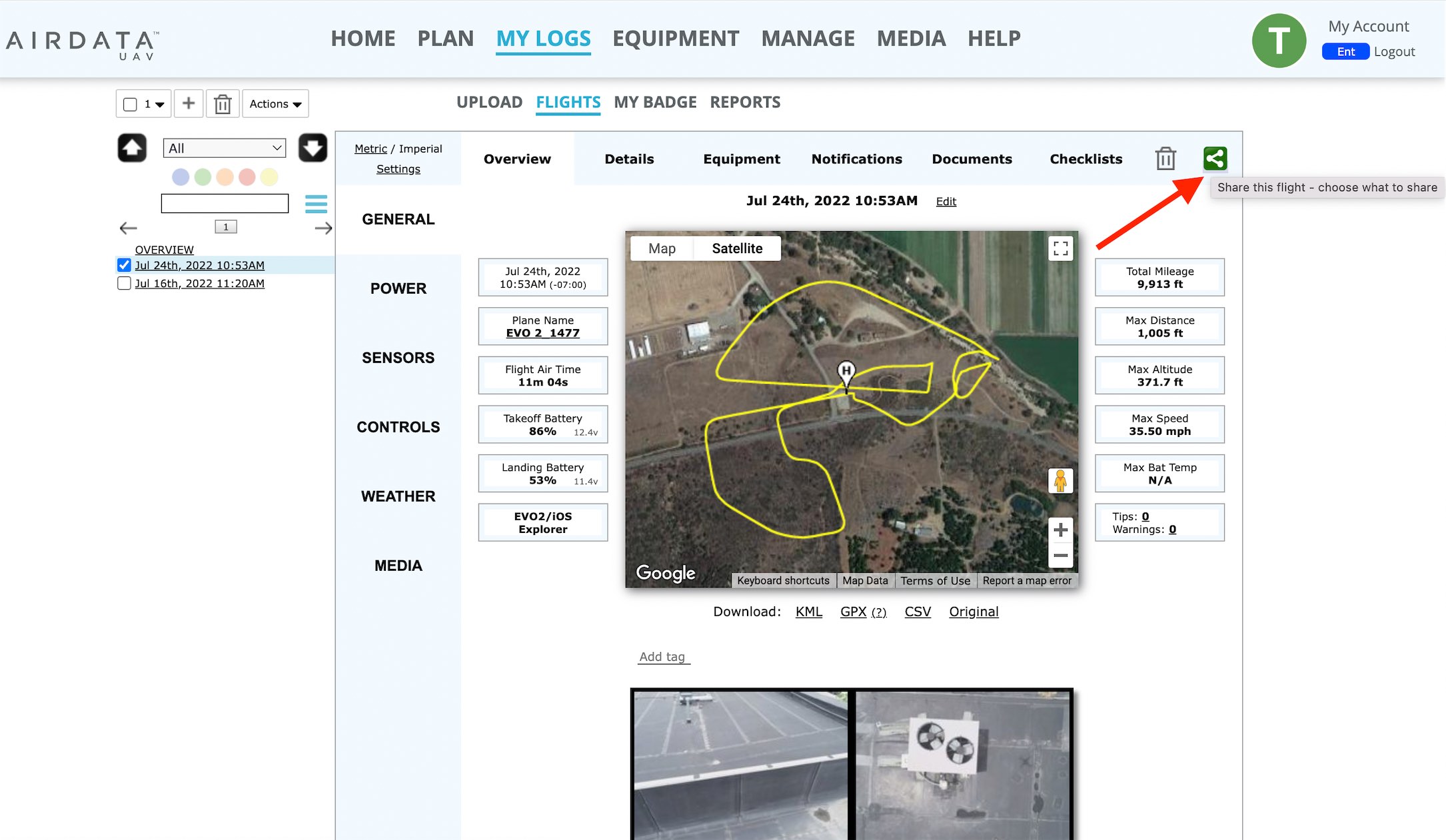
- Use the menu to select the categories of data you want to include in your Flight Share.
- Hit the “Create a unique sharing link” button to generate your Flight Share and Flight Share link.
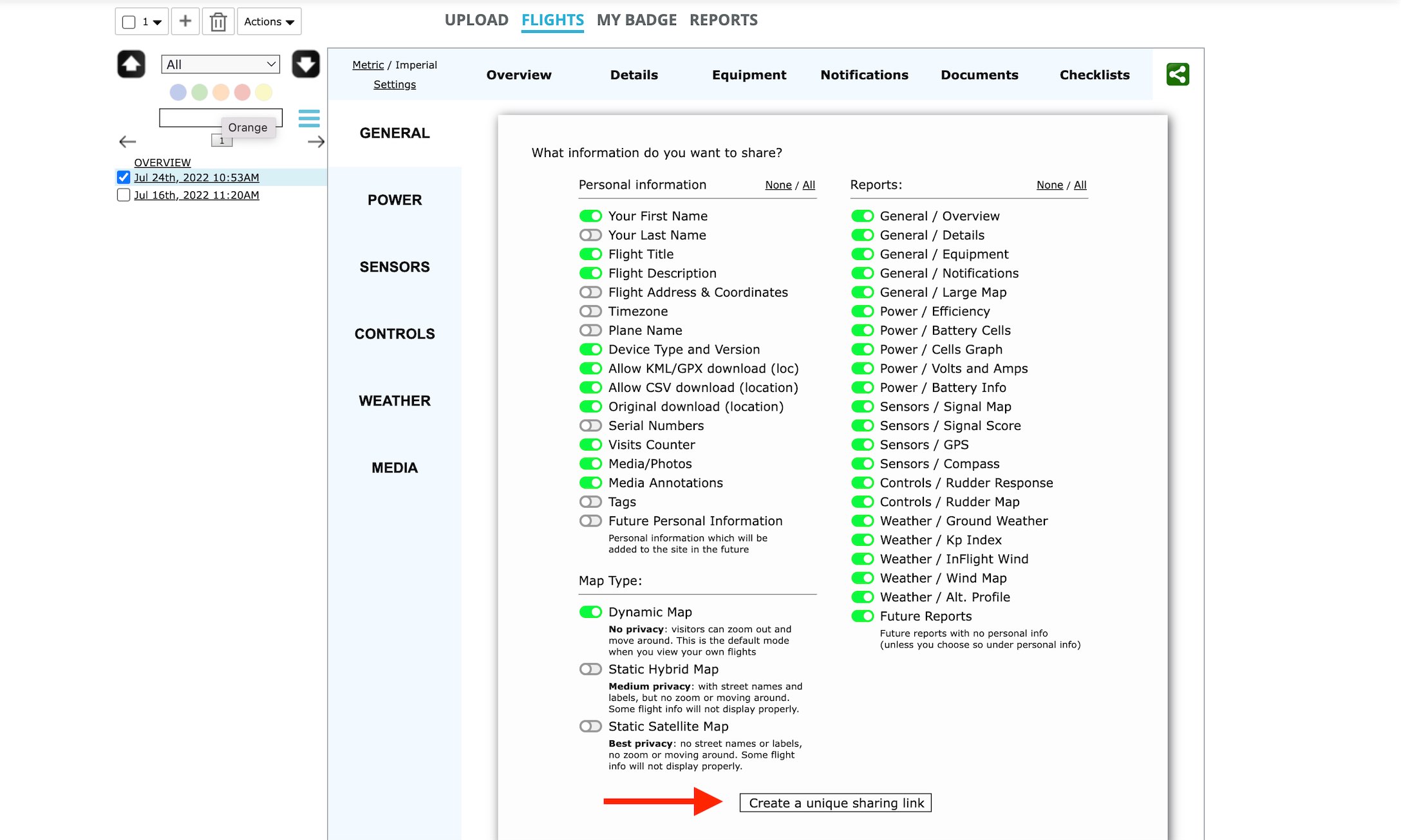
- Once you hit “Create a unique sharing link”, AirData will show you the newly created link, as well as a link to your Flight Shares management console. NOTE: Once created, a Flight Share is public, it can be viewed by anybody with the link, unless that Flight Share is deleted.
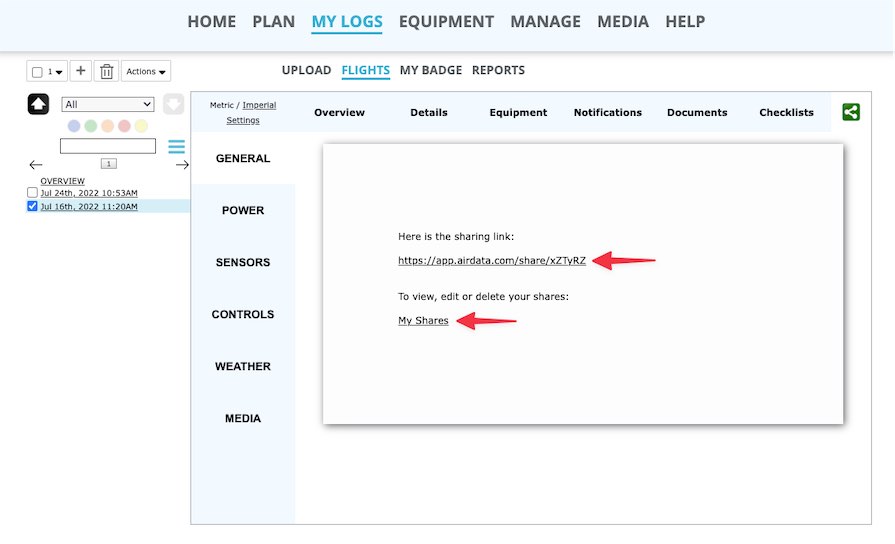
Managing Flight Shares
The Flight Shares management console can be accessed from your settings in My Account.
To get to the Flight Shares management console, navigate from: My Account -> Flight Shares.
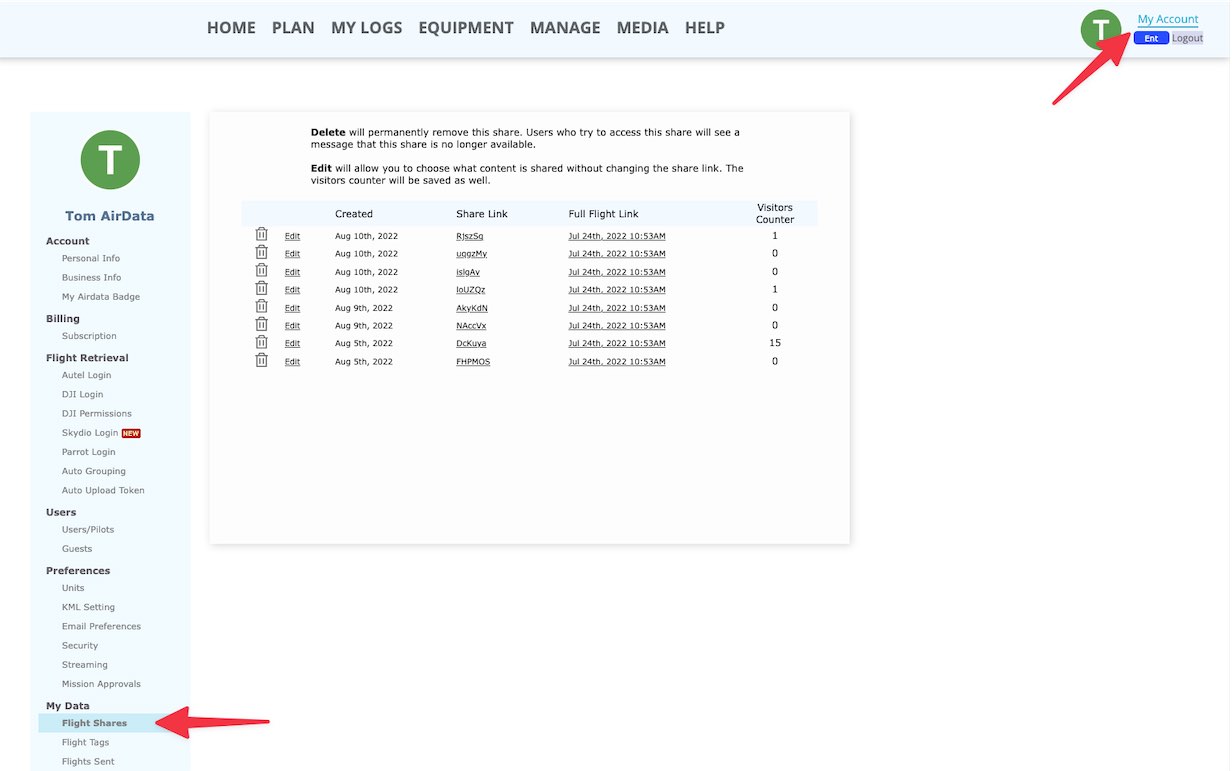
From the Flight Shares management console, users can view, access, and delete past Flight Shares. Users can also see a Visitors Counter.
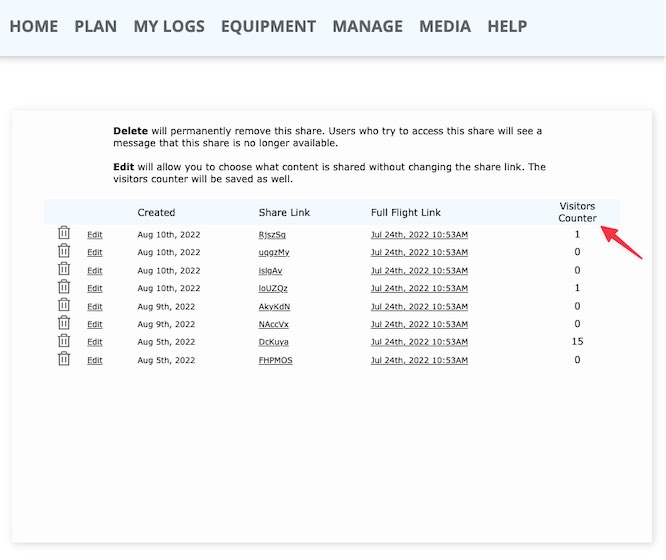
| Comment Section | Sort by:
|










Please login to add a comment