Changing the Pilot-in-Command
| Feature availability | | | | | |
|---|
This help article demonstrates how to:
- Change the Pilot-in-Command (PIC) for a single flight
- Change the PIC for multiple flights
1. Changing the PIC for a single flight
Head to "MY LOGS" -> "FLIGHTS" and select the flight for which you wish to change the PIC. Navigate to "GENERAL" -> "Details."
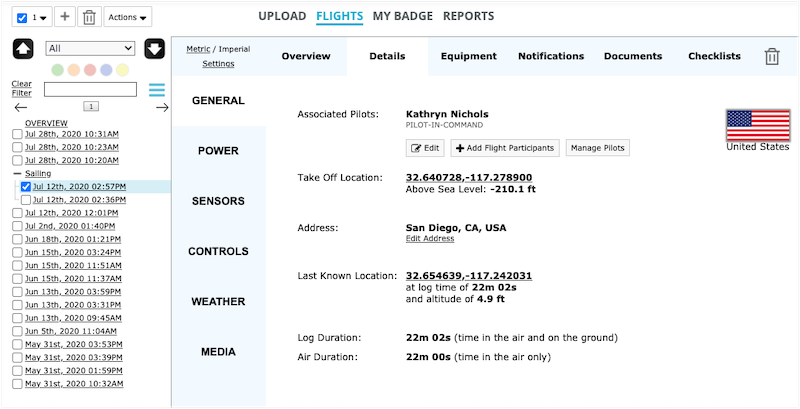
| Click on "Edit" beneath the current PIC. |  |
| Remove the current PIC by clicking on the "X." | 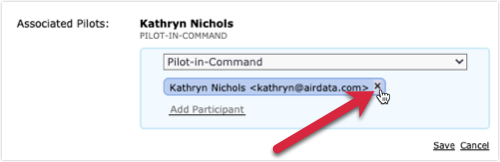 |
| Add the new PIC and click on "Save." | 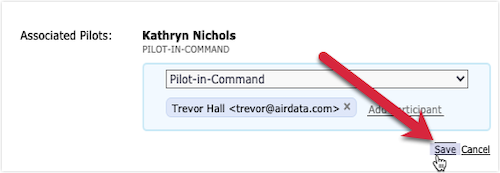 |
| Your PIC has successfully been changed. | 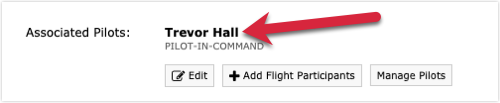 |
2. Changing the PIC for multiple flights
Select the flights for which you would like to change the PIC. Next, click on the "Actions" button, and "Assign Pilots/Roles."
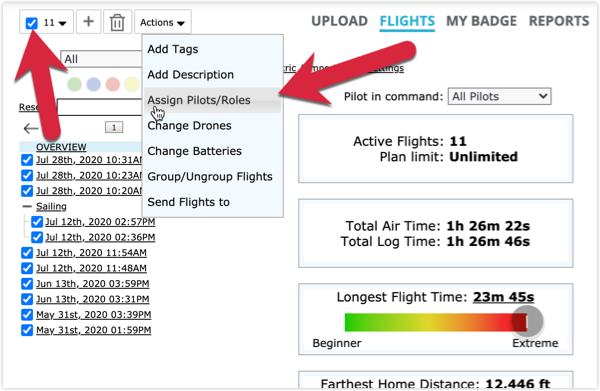
Type in the the pilot's email you would like to assign as the new PIC for the selected flights. Note that you have the option to "Replace existing Pilot-in-Command" or "Add an additional Pilot-in-Command." For this example, we will replace the PIC. Once you click on "Apply Changes", the new PIC will appear under the "GENERAL" -> "Details" tab.
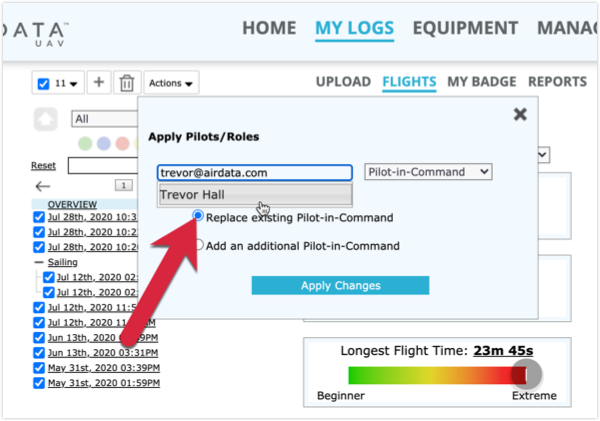
| Comment Section | Sort by:
|










Please login to add a comment